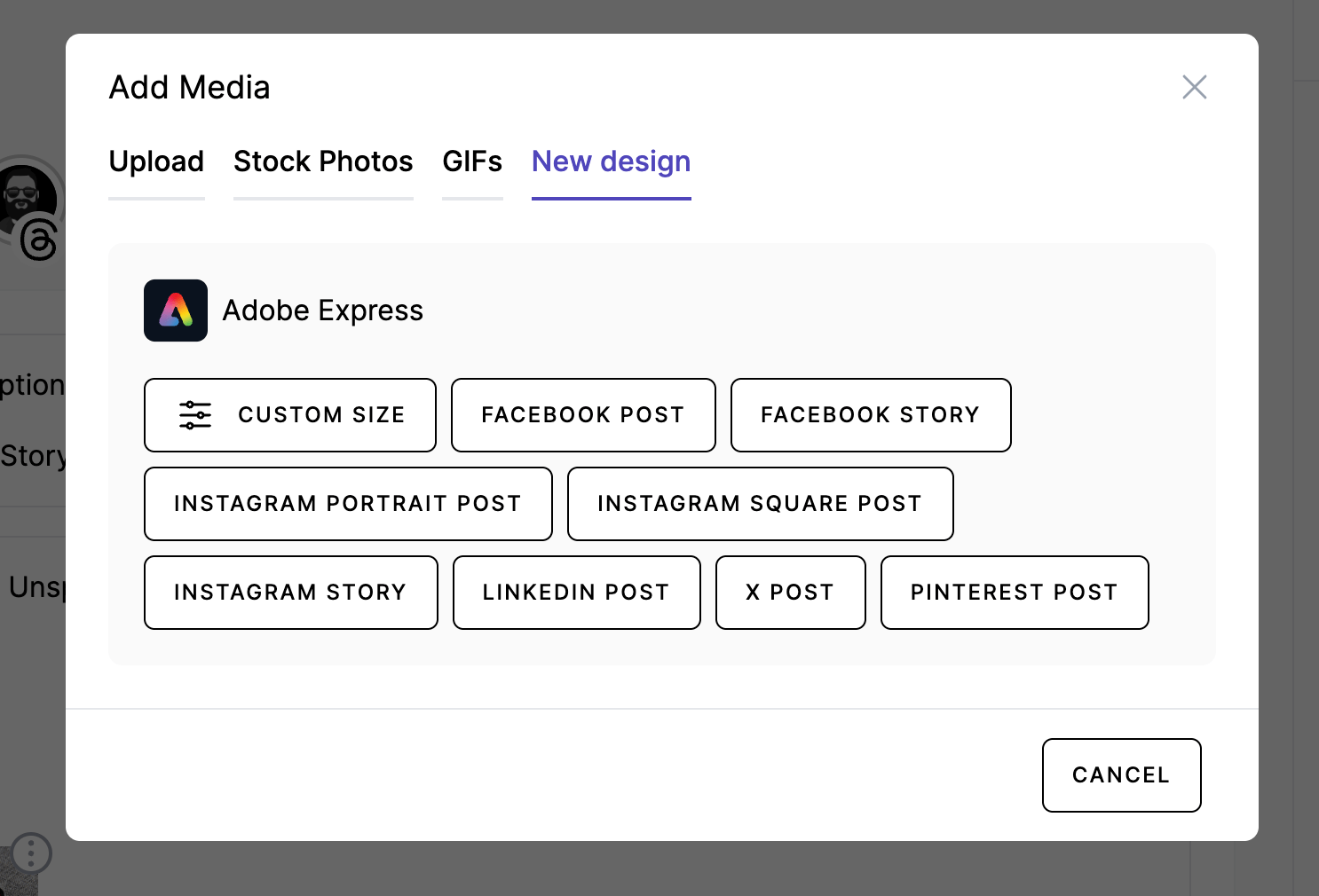Adobe Express Integration
Adobe Express is a content creation tool, which allows to create videos, graphics and other digital assets.
1. Get an API key
There are two ways to get an API key, either via the Get credential flow (recommended) or directly from the Developer Console.
Using the Get Credentials feature
From this very Quickstart Guide—or any other child page of the Adobe Express Embed SDK documentation—look in the top-navbar for the Get credentials button and click it.
Screenshots:
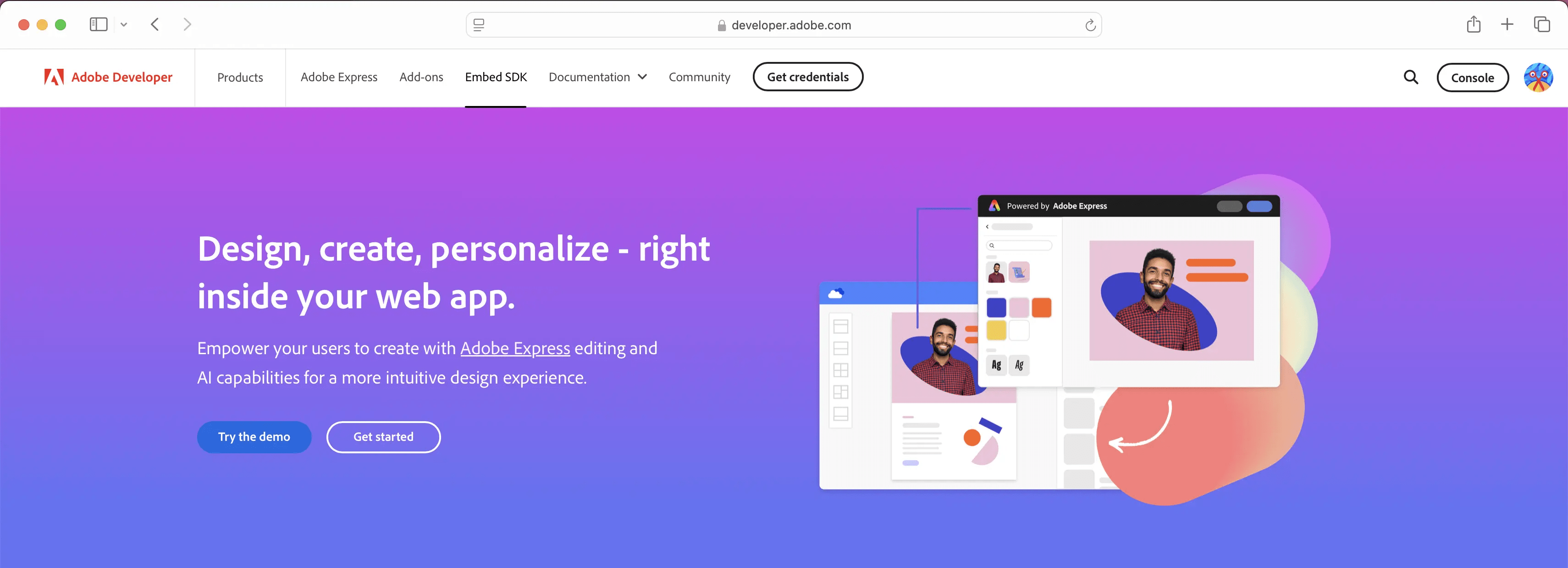
Log in with your Adobe ID if requested, or create a new account if you don't have one. You'll be then presented this screen:
Screenshots:
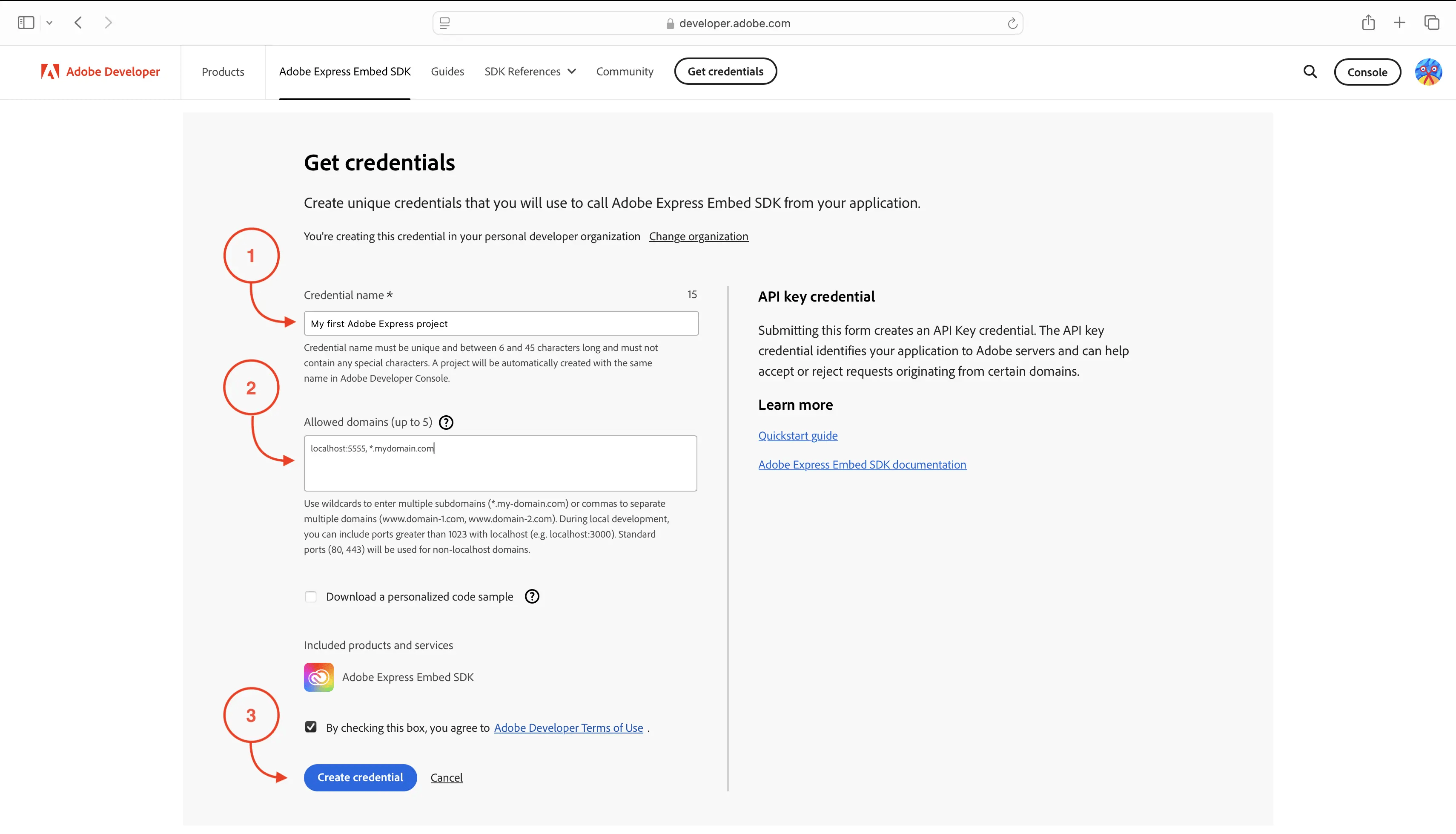
- In the Credential name field, add a unique title. It will correspond with the project folder created for your end users in Adobe Express, and must match what's later referred to as appName in the SDK initialization.
- In the Allowed domains field, you must insert up to five domains that will be allowed to use your API key. This is a security measure to prevent unauthorized use of your client ID on another website, restricting usage to the domains you have authorized.
For local development, you can use localhost specifying the port with the colon : syntax—in the screenshot above, it's 5555. Please note that all connections must be secure (HTTPS) for both production and development environments.
- Agree to the Terms of Use, and click the Create credential button; your API key will be displayed on the screen under the Credential details (see 1 below).
Screenshots:
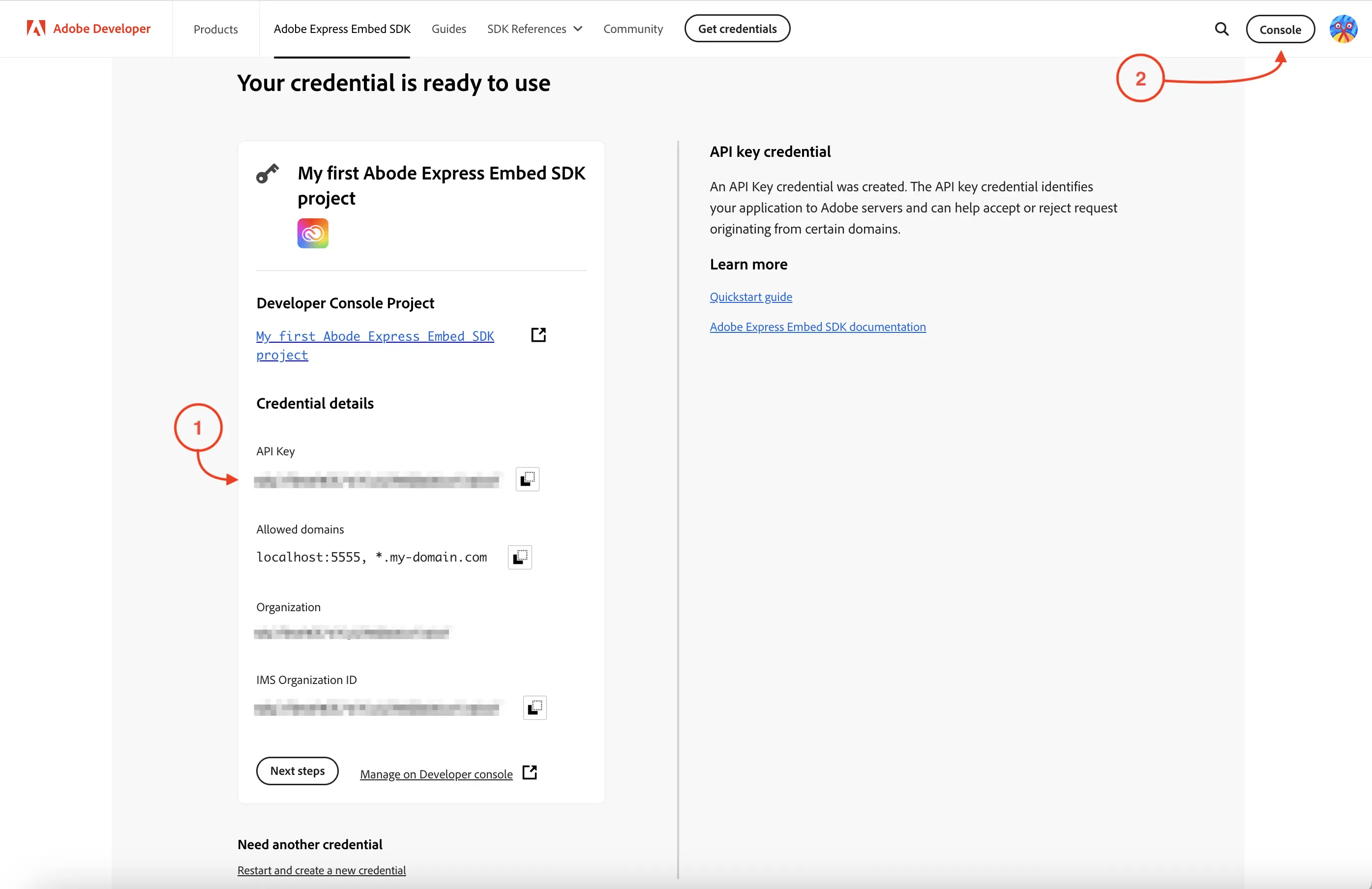
If you find yourself needing to change the project name or the list of allowed domains, click the Console button in the top-right corner, as shown in the screenshot above. You will be taken to the Adobe Developer Console, where all your projects are listed; click on the one you want to edit.
Screenshots:
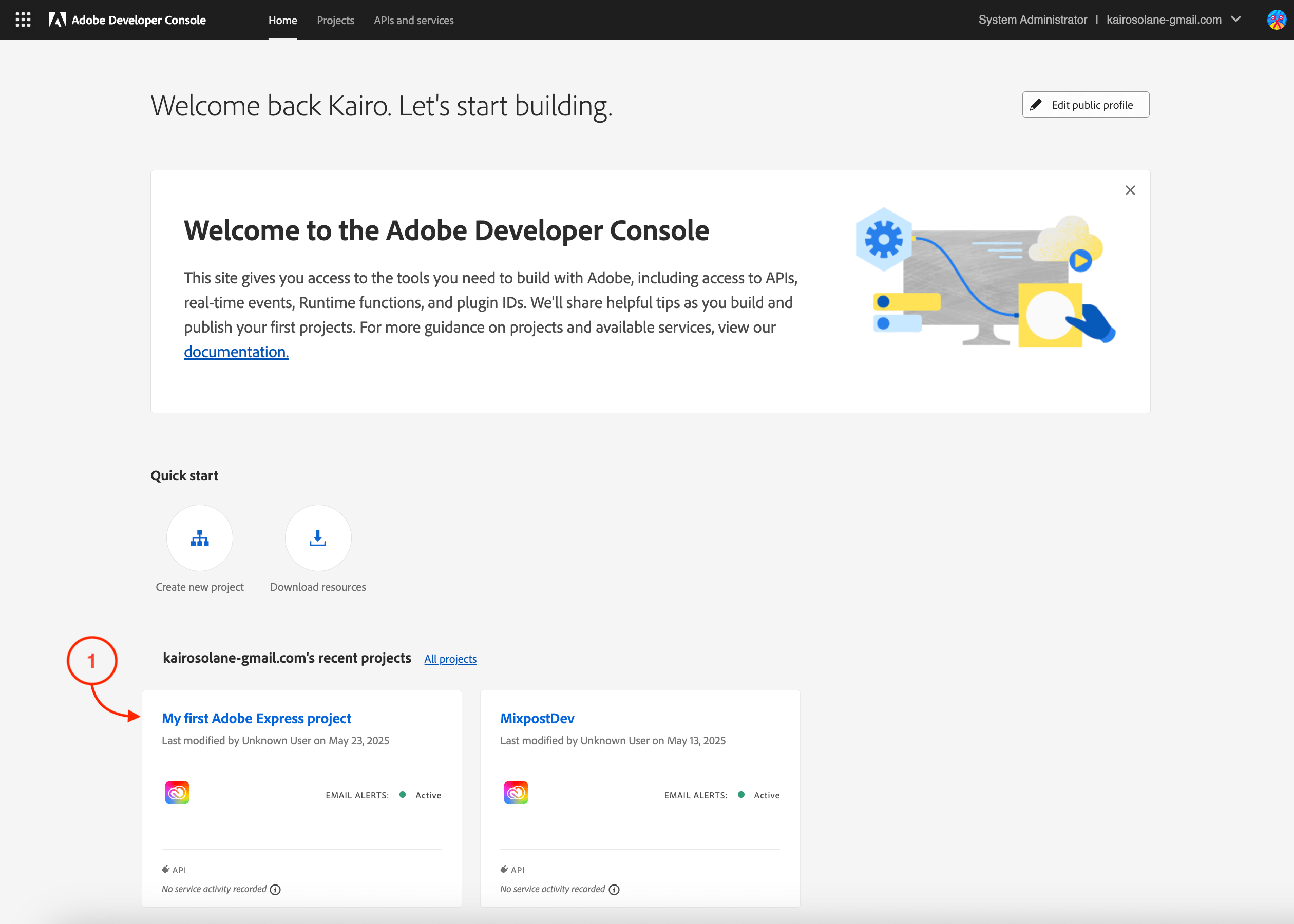
Using the Developer Console
The Get credentials button is a convenient shortcut for creating a new Embed SDK project. You can do the same directly from the Developer Console:
- Navigate to the Developer Console
- Select APIs and services.
- Search for Adobe Express Embed SDK card.
- Click Create project button.
Screenshots:
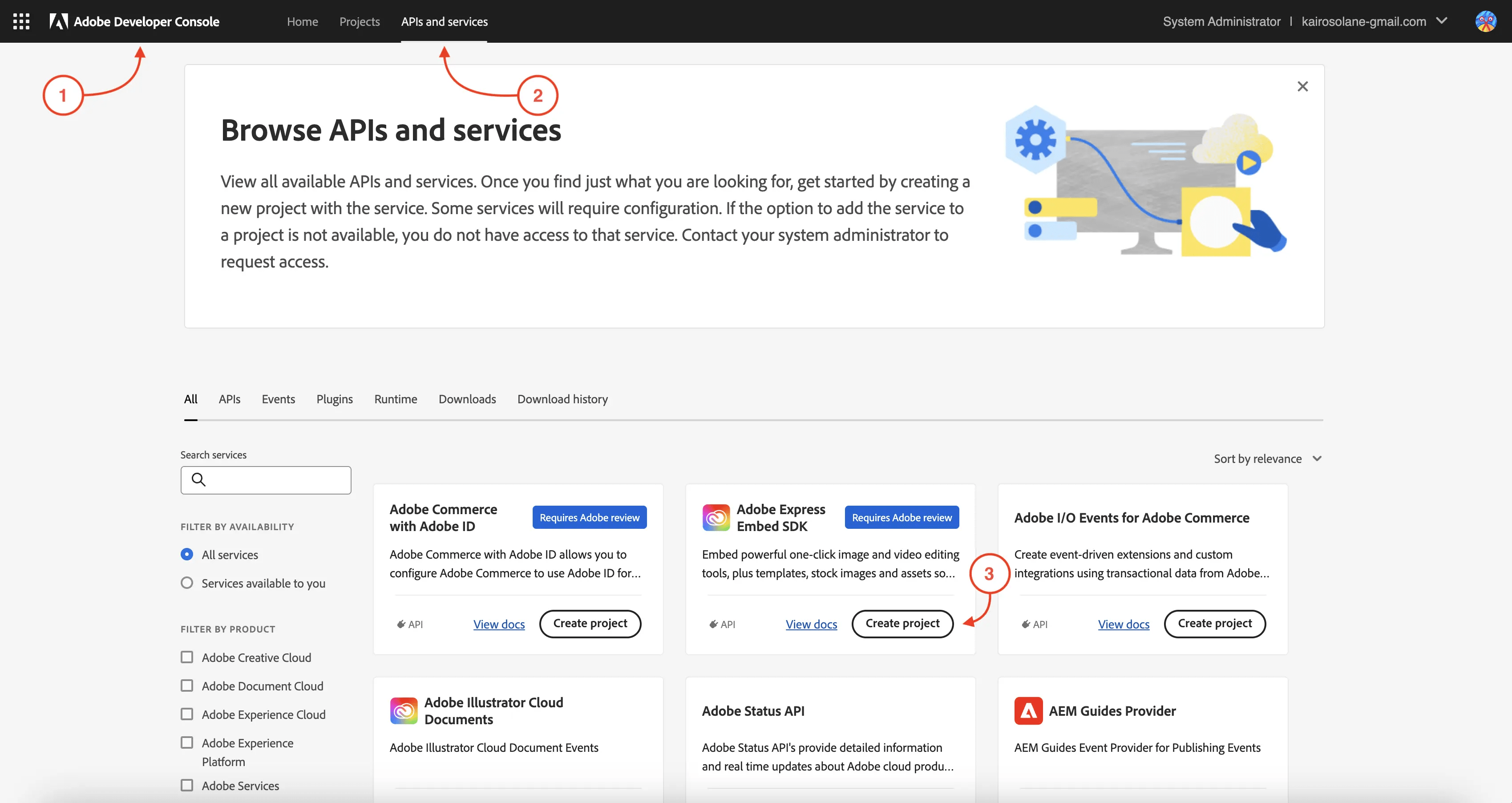
Follow the instructions; you'll find that the same steps are required as described above.
3. Copy the credentials to Mixpost
Copy the API Key, then navigate to your Mixpost dashboard and paste them into the Adobe Express third-party service form and save.
- Pro and Enterprise
- Lite
Navigate to the User Menu at the bottom left, click Admin Console, and then click on Services from the left sidebar.
Click on Services from the left sidebar.
Screenshots:
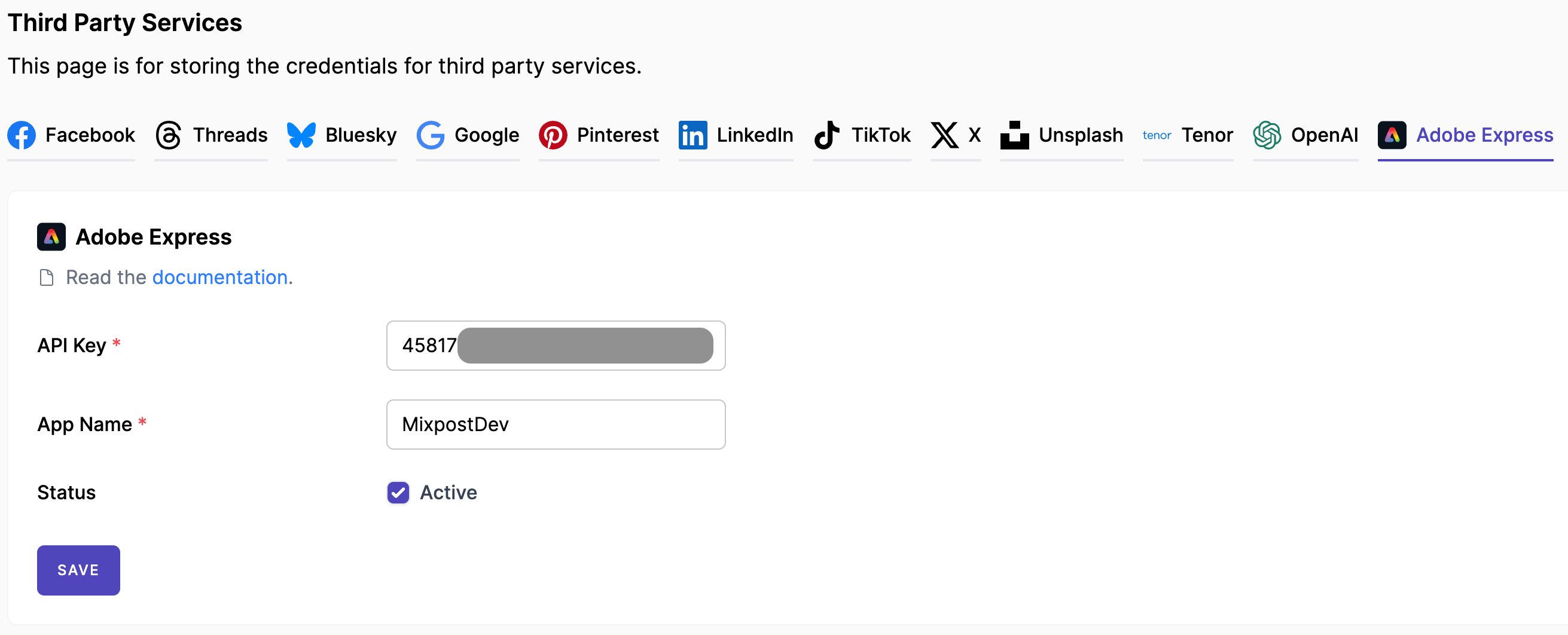
4. Done
You have successfully configured Adobe Express service. Now you can use the Adobe Express to create videos, graphics and other digital assets from Mixpost Media Library.
Screenshots: