Facebook & Instagram Integration
To post on Facebook and Instagram, you need to create and configure a Facebook application, as both social networks are owned by Meta.
1. Create a Developer account
To create a Facebook app, you must first have a Facebook developer account. If you don't already have one, go to the Facebook for Developers website and click Get Started in the top right corner. Follow the instructions to sign up for a developer account.
2. Create a new app
Once you have a developer account, go to the Facebook Developer Dashboard and click Create App in the top right corner.
- Enter your application’s name and your email address.
- Select Other as the use case.
- Select Business as the app type.
- Review the details and click the Create app button.
Screenshots:
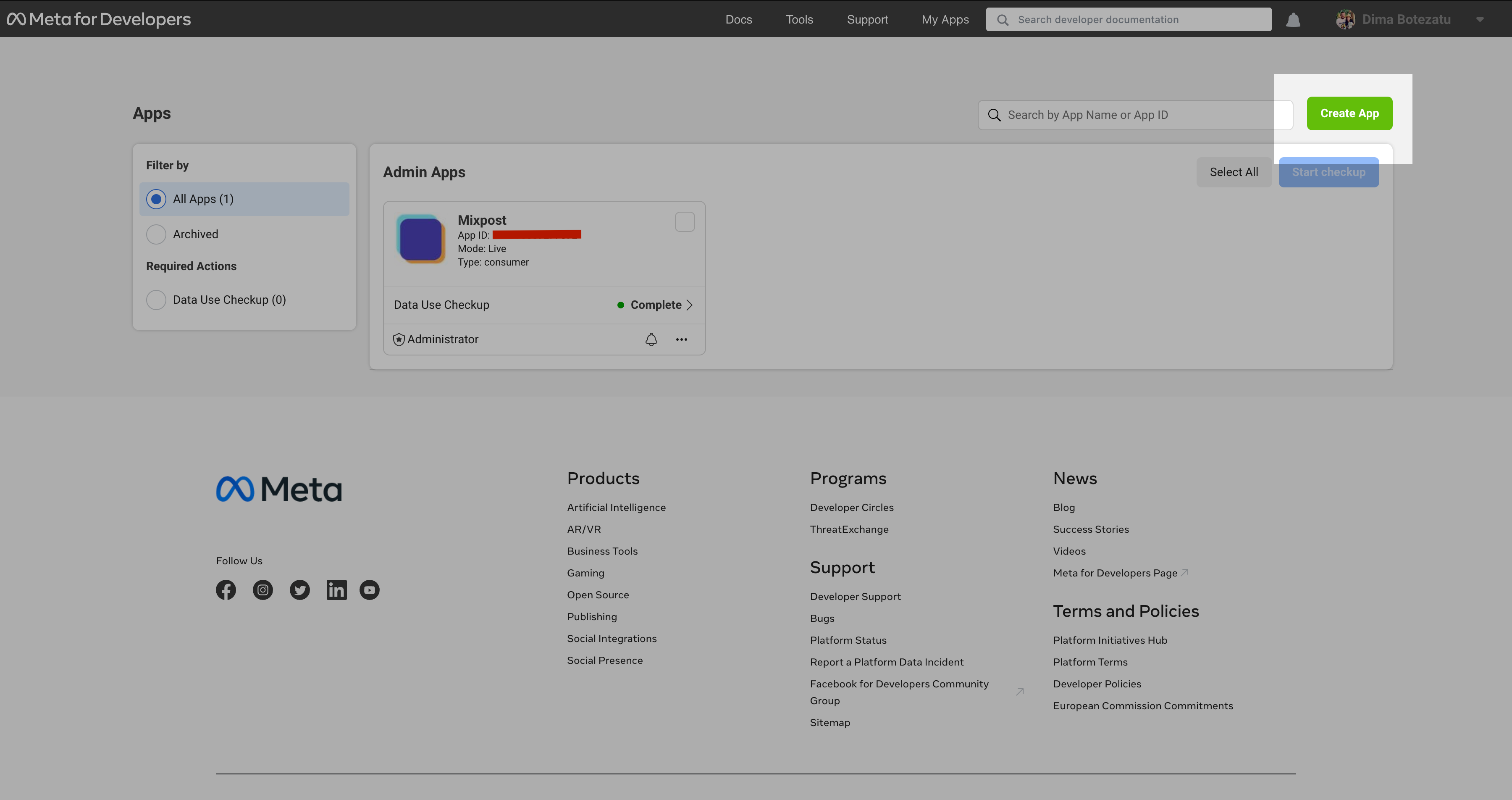
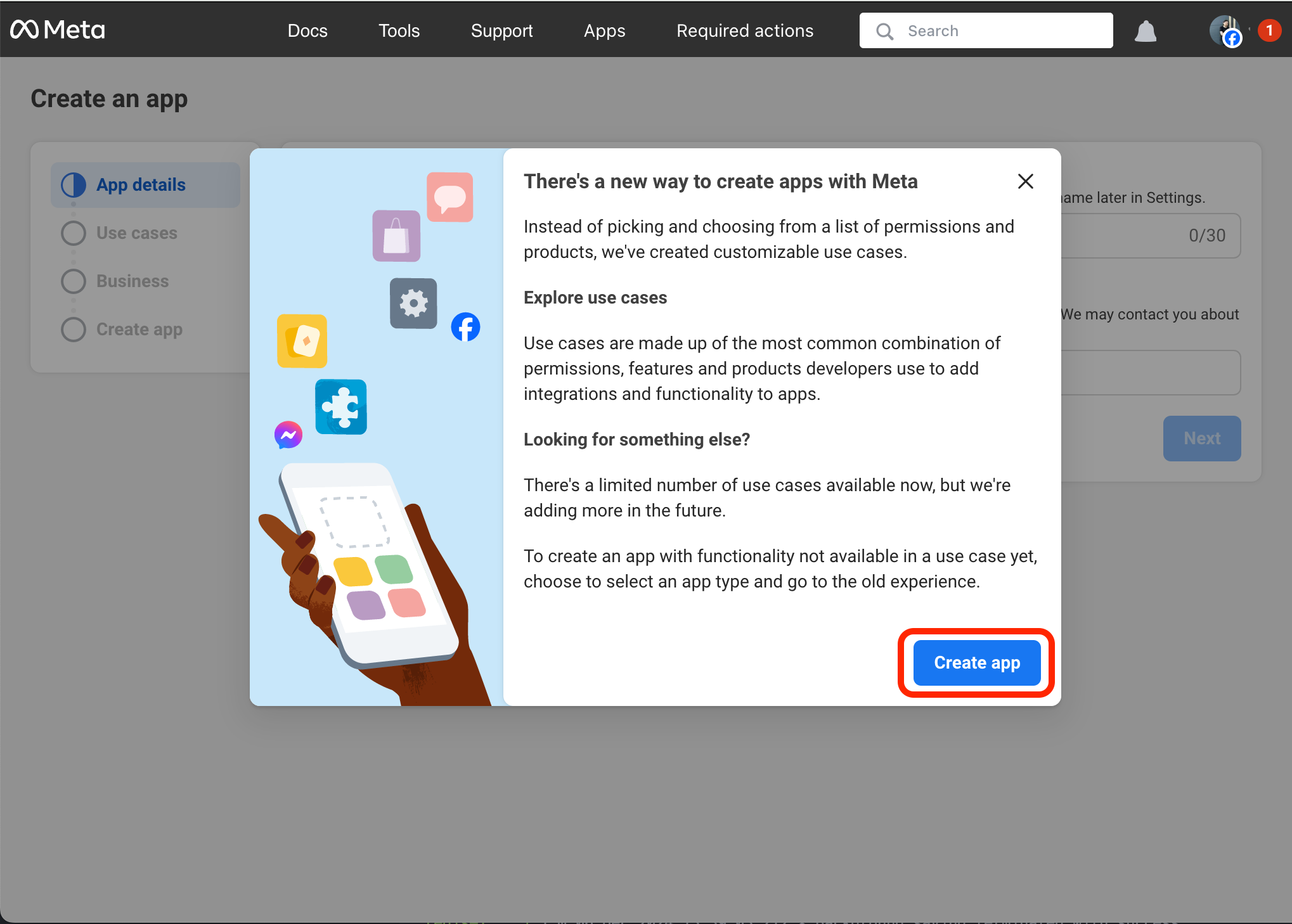
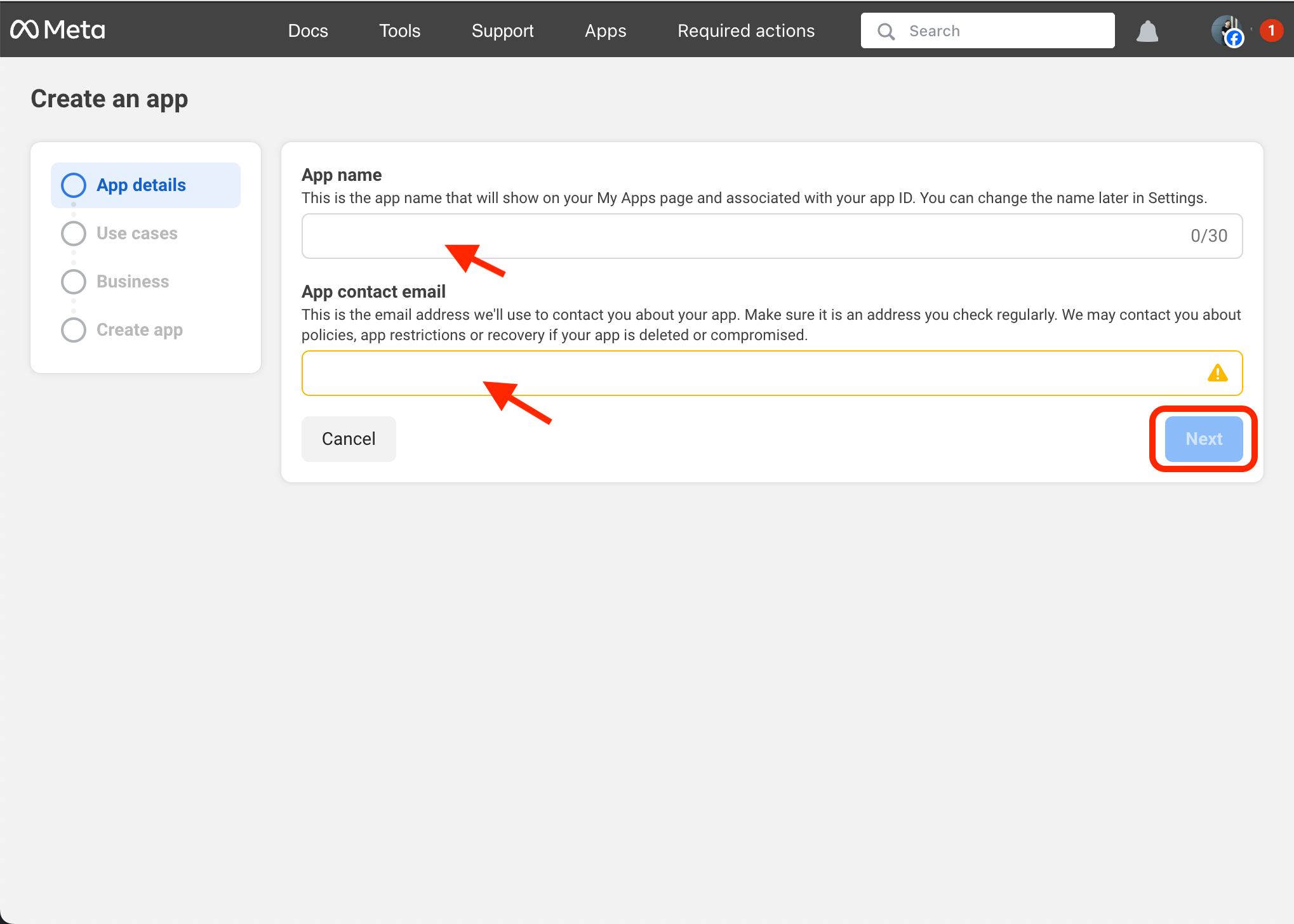
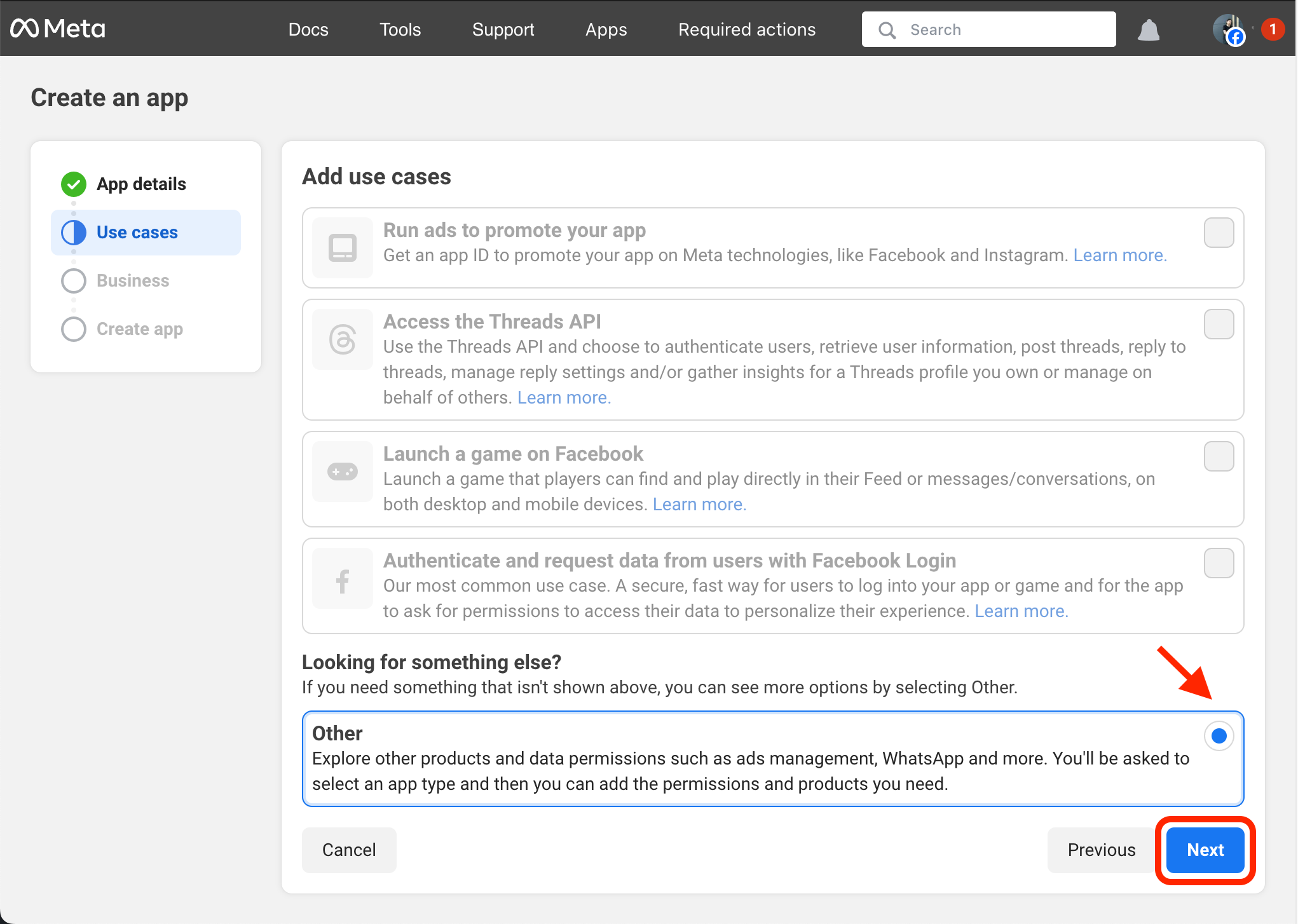
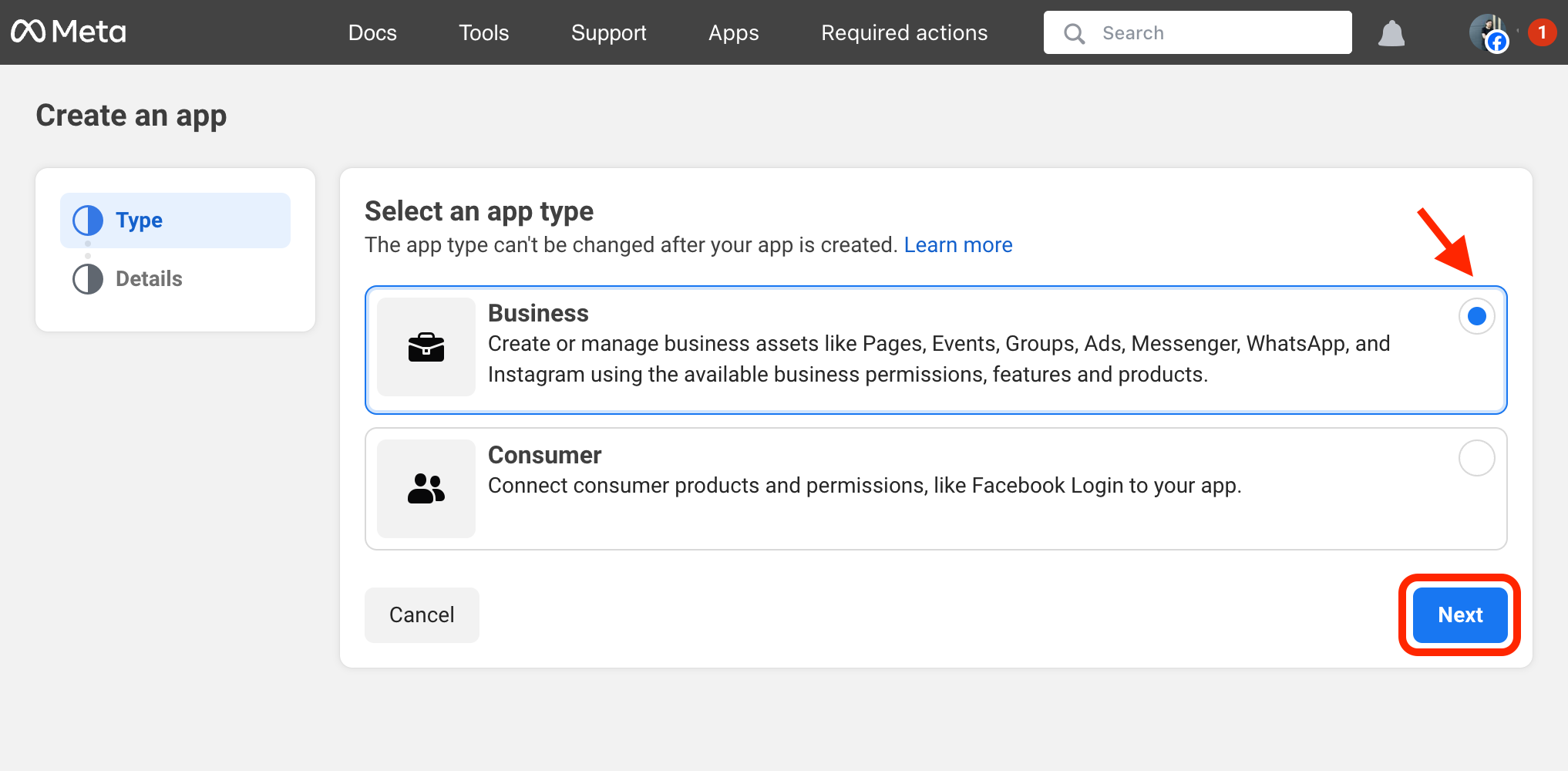
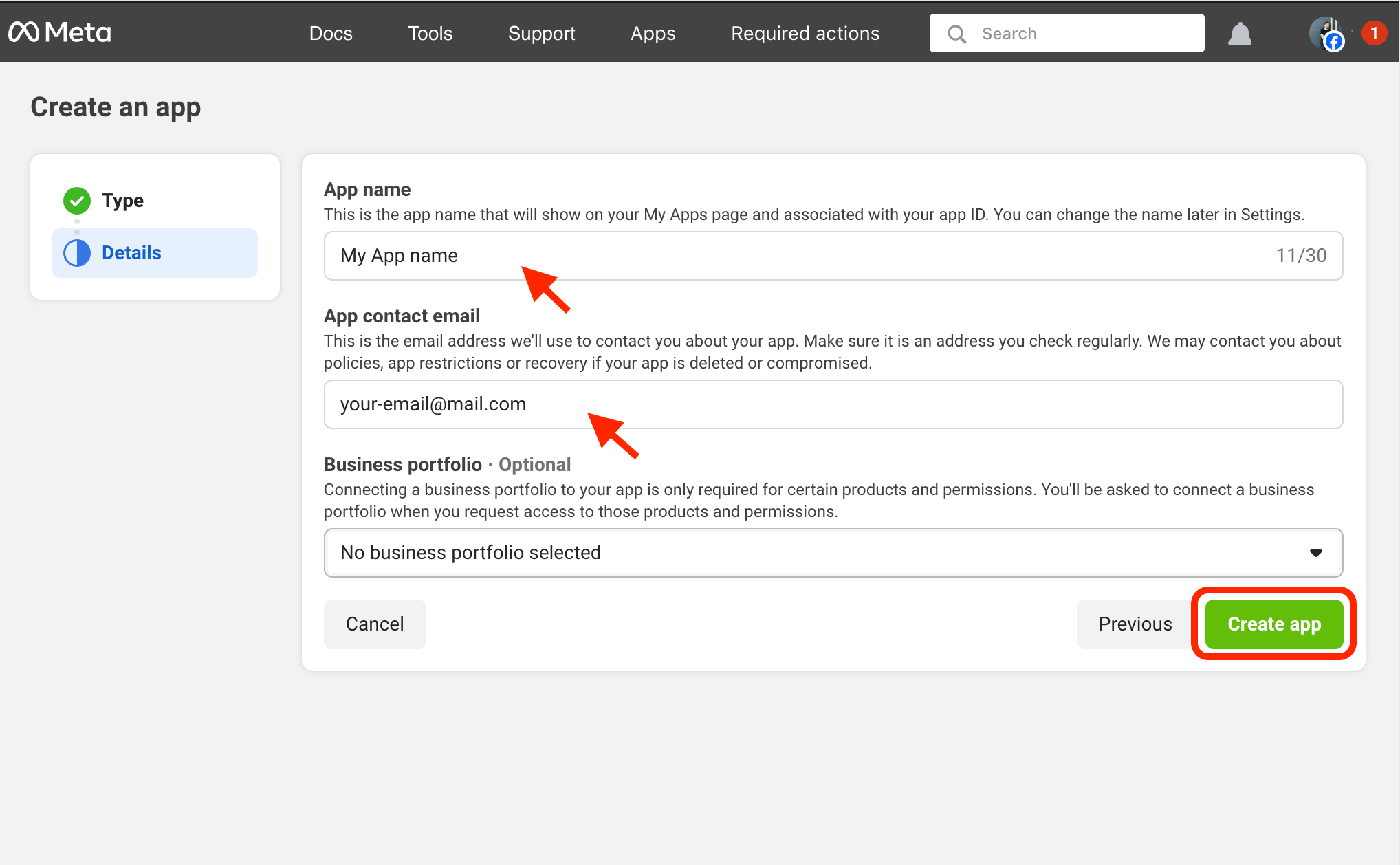
3. Configure redirect URIs
After creating your app, you’ll land on the products list.
- Click Set Up next to Facebook Login for Business to add it.
- Go to the Valid OAuth Redirect URIs field and enter the following redirect URIs:
https://example.com/<MIXPOST_CORE_PATH>/callback/facebook_page
https://example.com/<MIXPOST_CORE_PATH>/callback/instagram
Replace <MIXPOST_CORE_PATH> with your specified MIXPOST_CORE_PATH. If you have not altered the MIXPOST_CORE_PATH environment variable, use the default value: mixpost.
Note: For the Lite package, use the value mixpost, if this integration is supported in Lite.
Ensure to save the changes.
Screenshots:
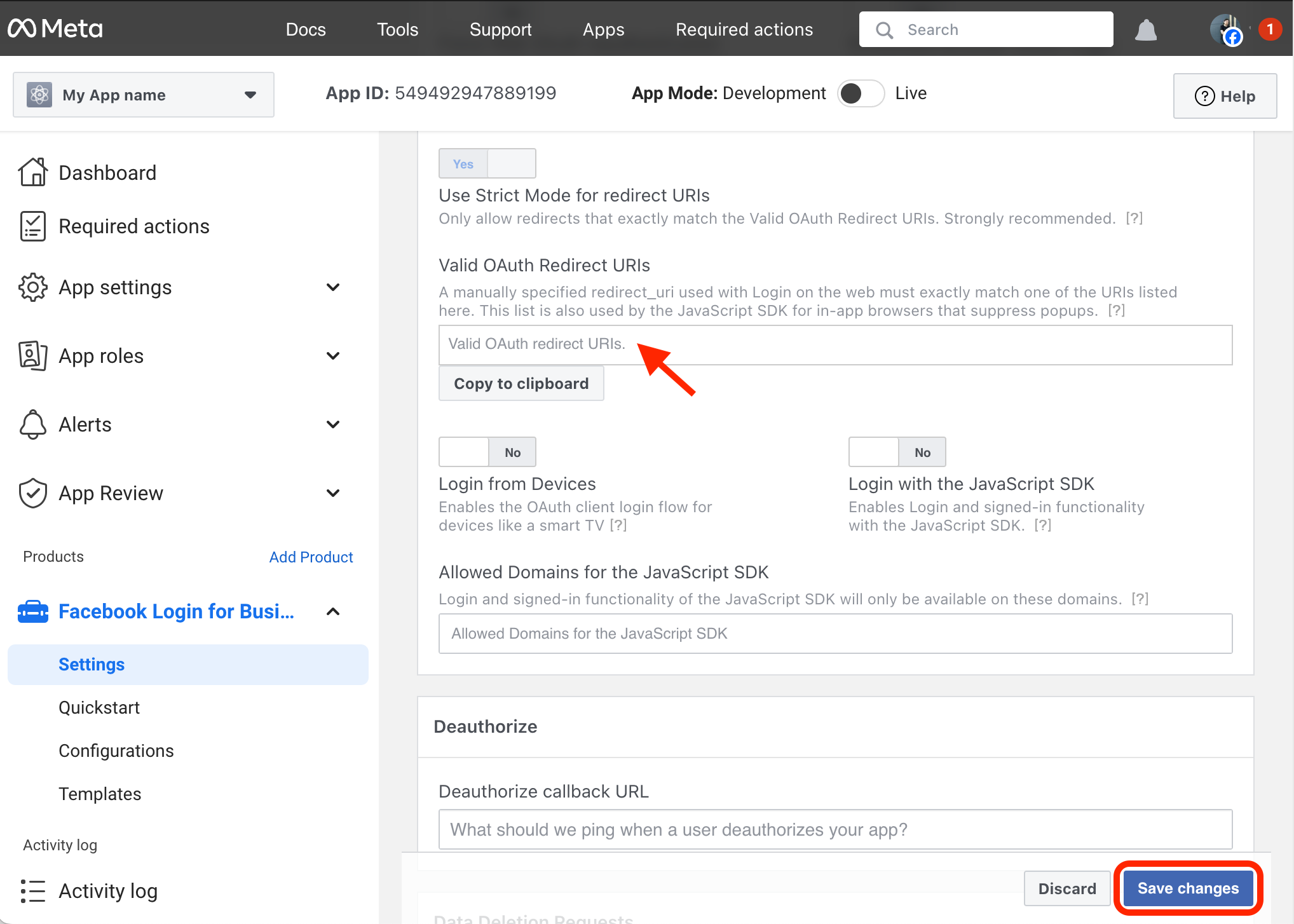
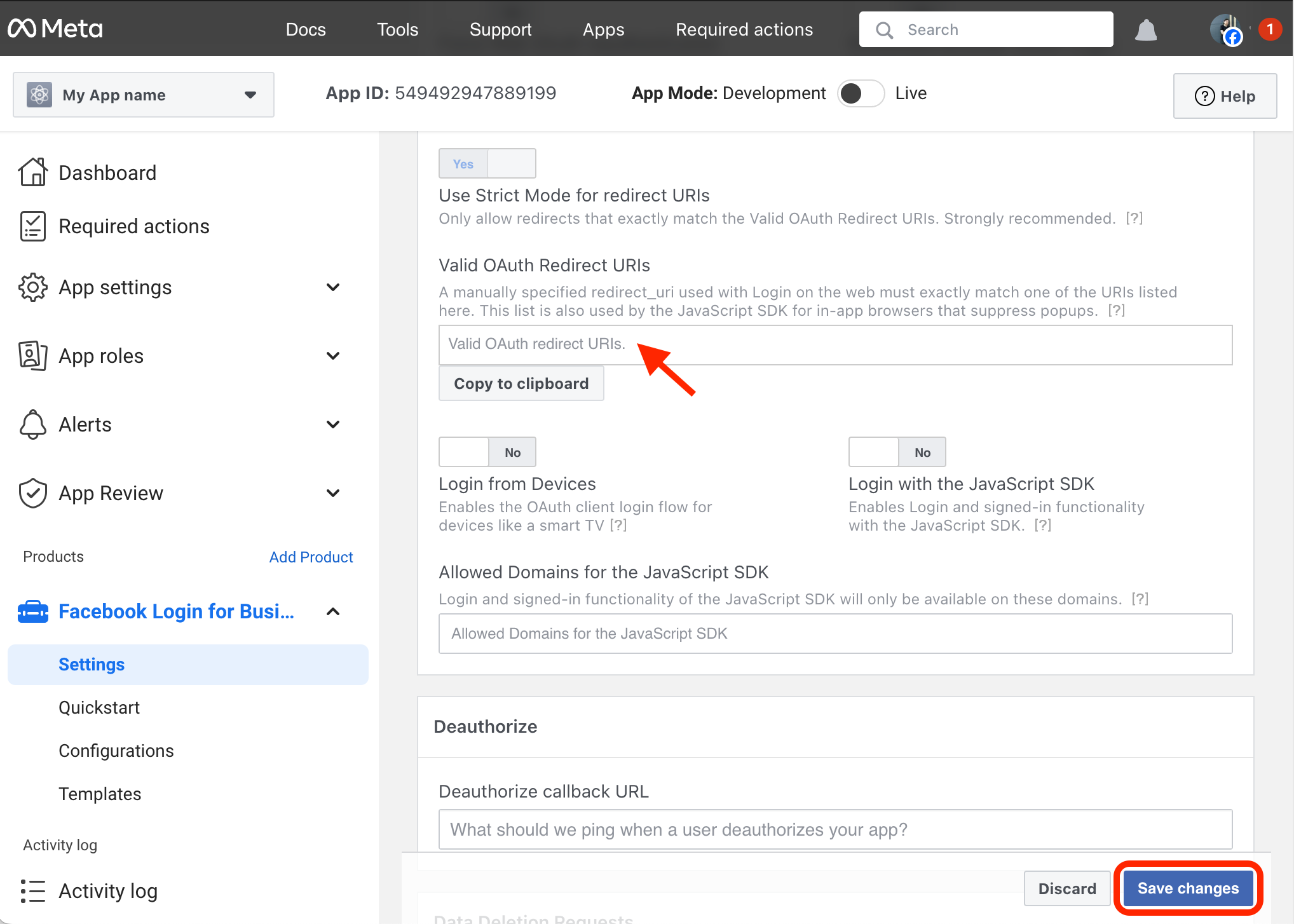
4. App configuration
- Click the Dashboard link in the right menu.
- Set up the App Domains (e.g. example.com) and Privacy Policy URL fields.
With Mixpost you can generate Terms of use and Privacy policy pages in seconds. More details. Generation TOS pages is only available for Pro and Enterprise packages.
Screenshots:

5. Copy the credentials to Mixpost
In the Dashboard page, you will find the App ID and the hidden App Secret. Copy these credentials, then navigate to your Mixpost dashboard and paste them into the Facebook third-party service form.
- Pro and Enterprise
- Lite
Navigate to the User Menu at the bottom left, click Admin Console, and then click on Services from the left sidebar.
Click on Services from the left sidebar.
Additionally, select the version of your Facebook application. You can determine the version used by your Facebook app by navigating to Settings -> Advanced.
Screenshots:
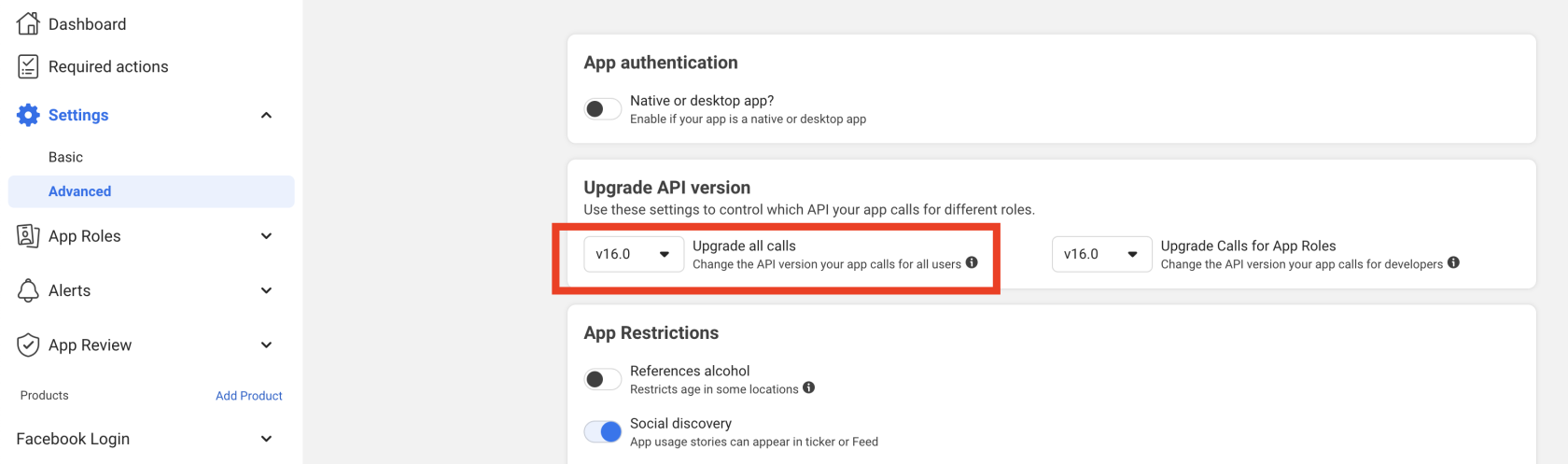
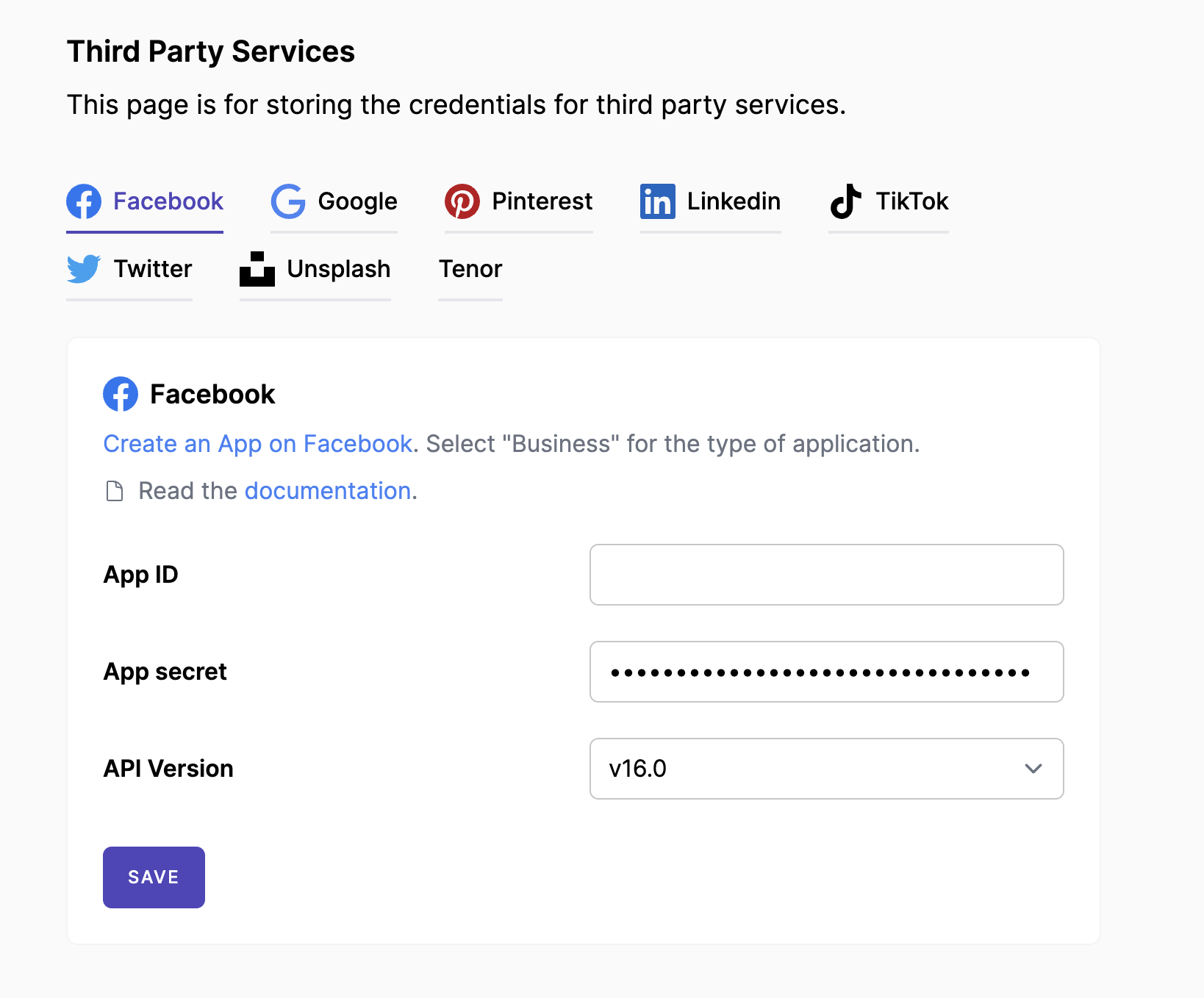
6. Done
You can test by adding your Facebook account to Mixpost. We recommend creating a few test posts using the Facebook app in Development and then switching to Live mode.
- Pro and Enterprise
- Lite
Navigate to a workspace, then select Social Accounts from the left sidebar and click Add Account.
Select Social Accounts from the left sidebar and click Add Account.
Any data generated while an app is in Development mode, such as posts, can only be seen by role users. However, the data will be visible to non-role users once the app is switched to Live mode.