YouTube Integration
With Google's service, you will be able to post videos on your YouTube channel.
Before you start, make sure you have the following:
- A Google account
- A project in Google Console
1. Enable YouTube Data API service
- Go to the Google Console and select your project.
- Click on Enable APIs and Services.
- Search for
YouTube Data API v3in the search bar and select it from the results. - Click on the Enable button to activate the YouTube Data API v3.
Screenshots:
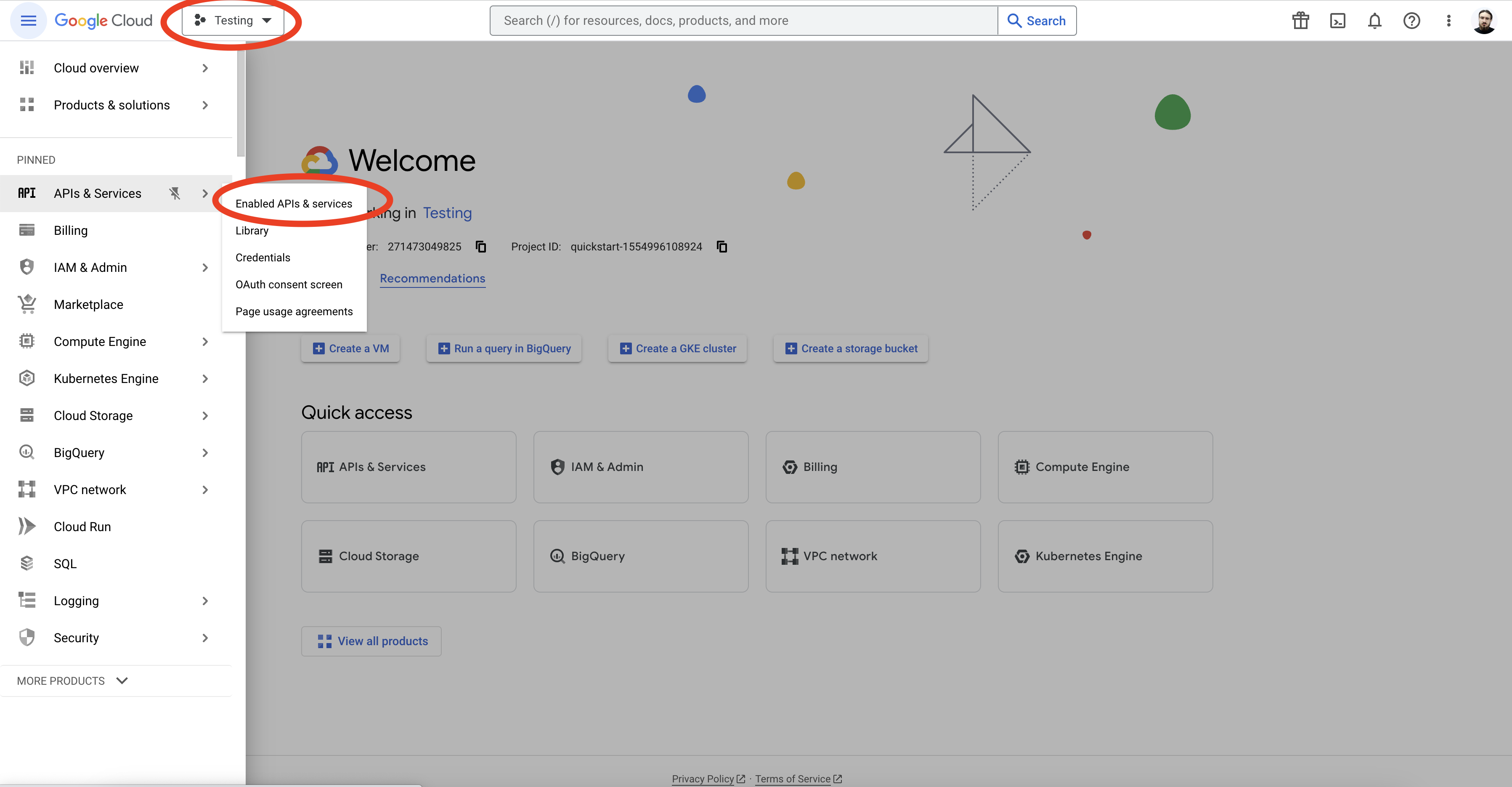
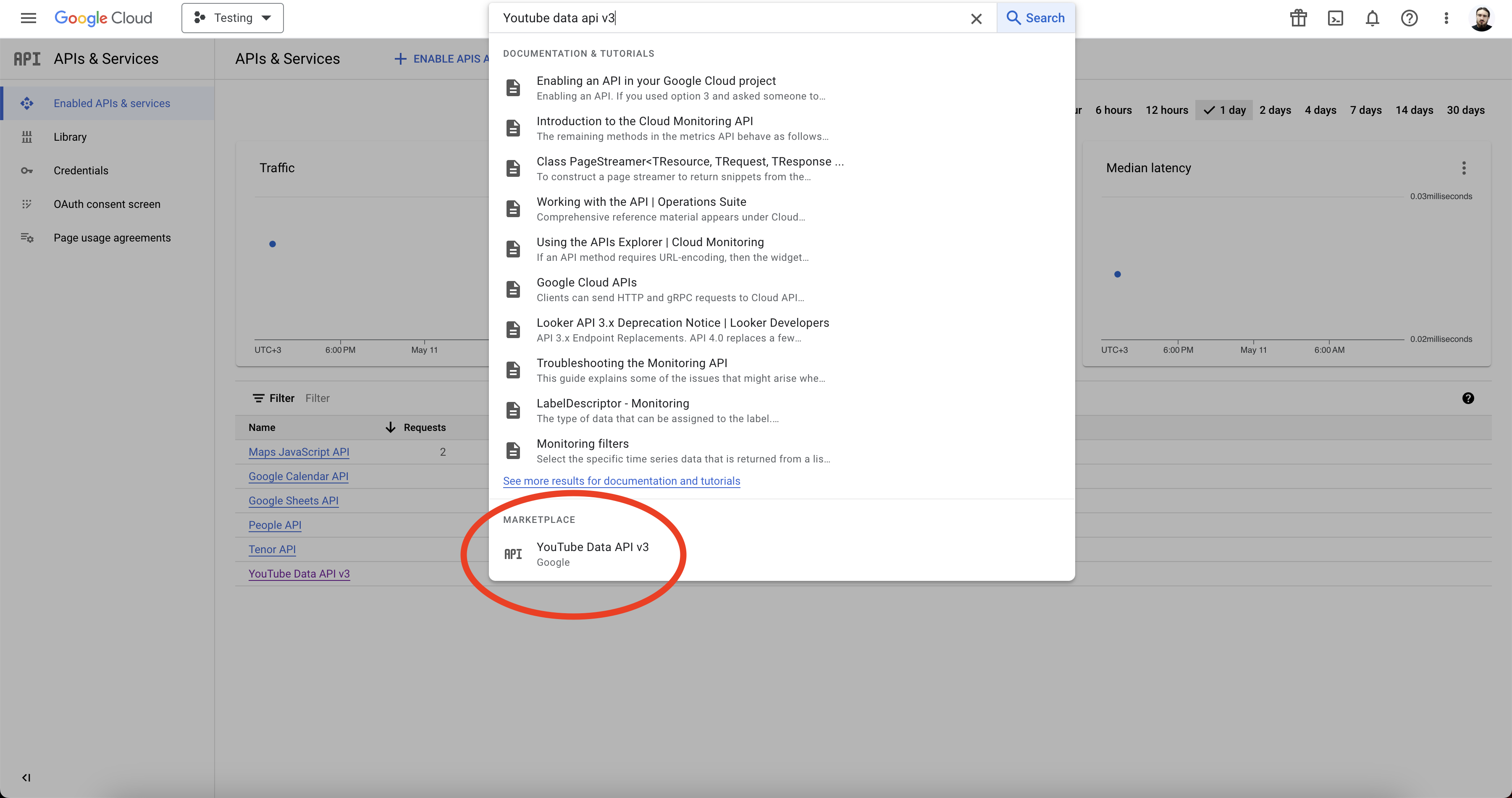
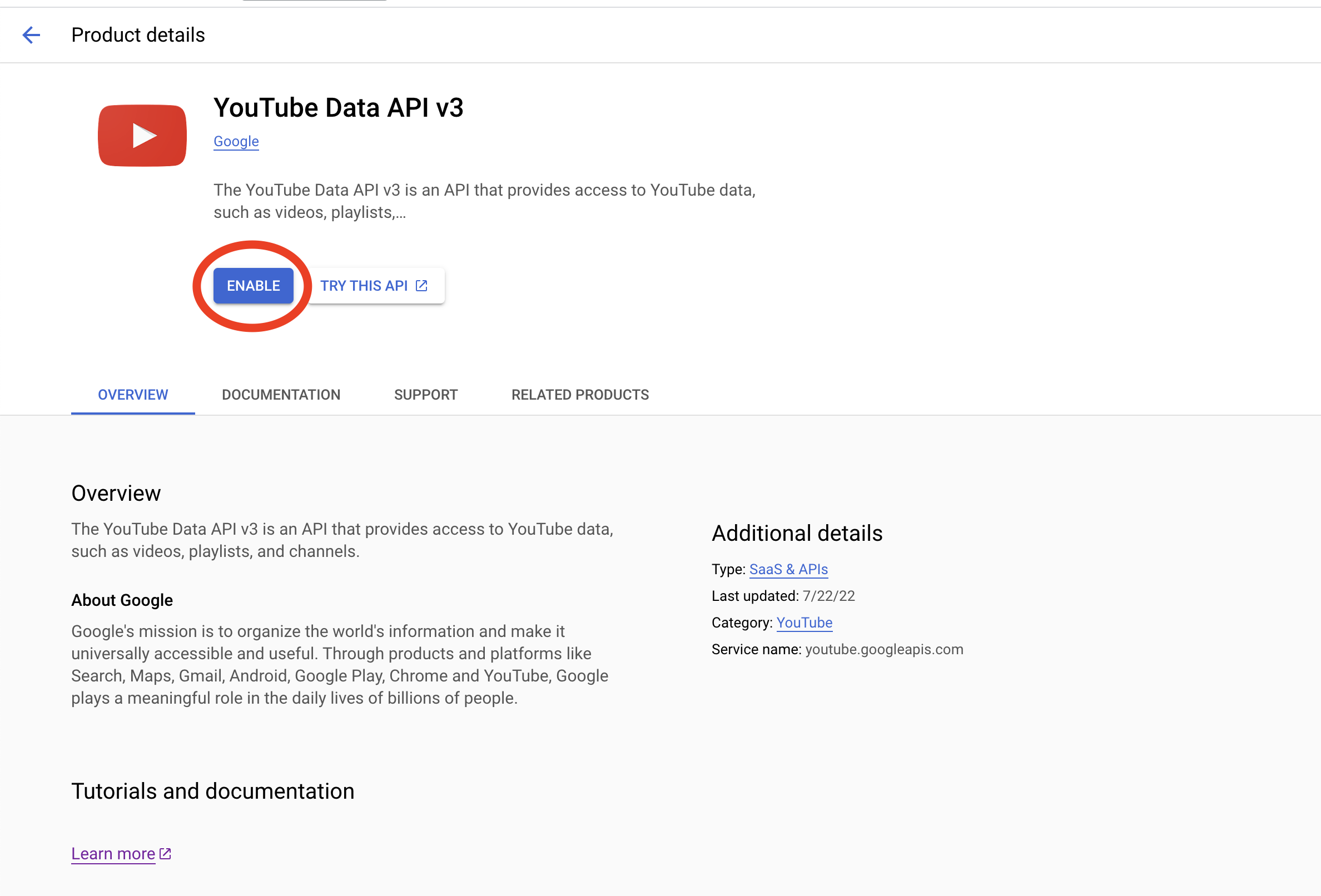
2. Create the credentials
- Navigate to the Credentials tab and click on the Create credentials button.
- Choose OAuth client ID from the dropdown menu.
- If prompted, set up the OAuth consent screen by going to the OAuth consent screen tab and completing the setup before continuing to add the OAuth client ID.
- For Application Type, select Web application.
- Enter a name for your application.
- Add an Authorized redirect URIs
https://example.com/<MIXPOST_CORE_PATH>/callback/youtube
Replace <MIXPOST_CORE_PATH> with your specified MIXPOST_CORE_PATH. If you have not altered the MIXPOST_CORE_PATH environment variable, use the default value: mixpost.
Note: For the Lite package, use the value mixpost, if this integration is supported in Lite.
- Click on the Create button.
Screenshots:
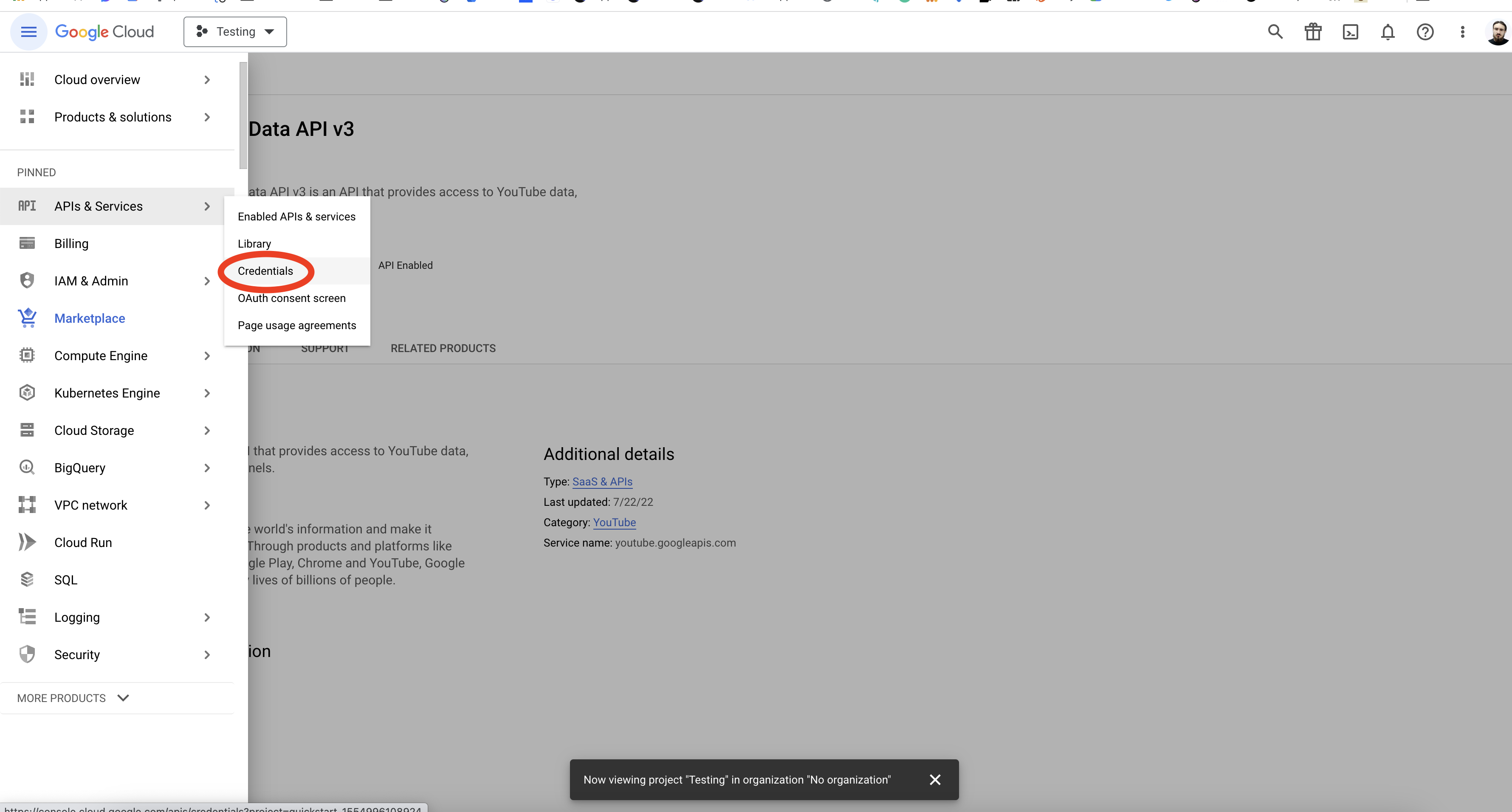
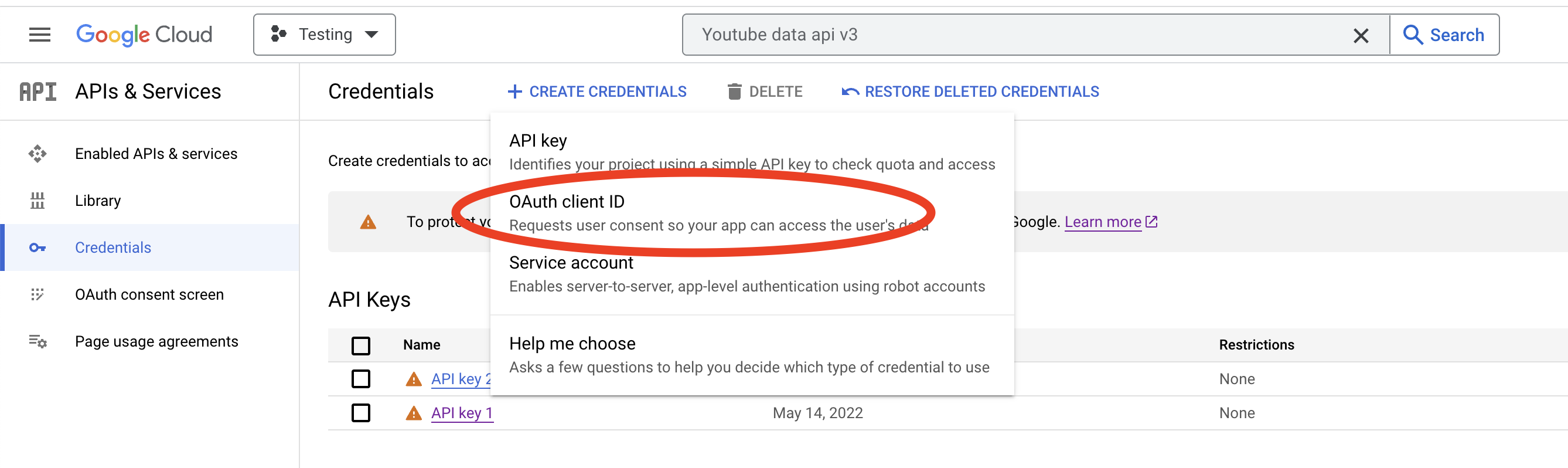
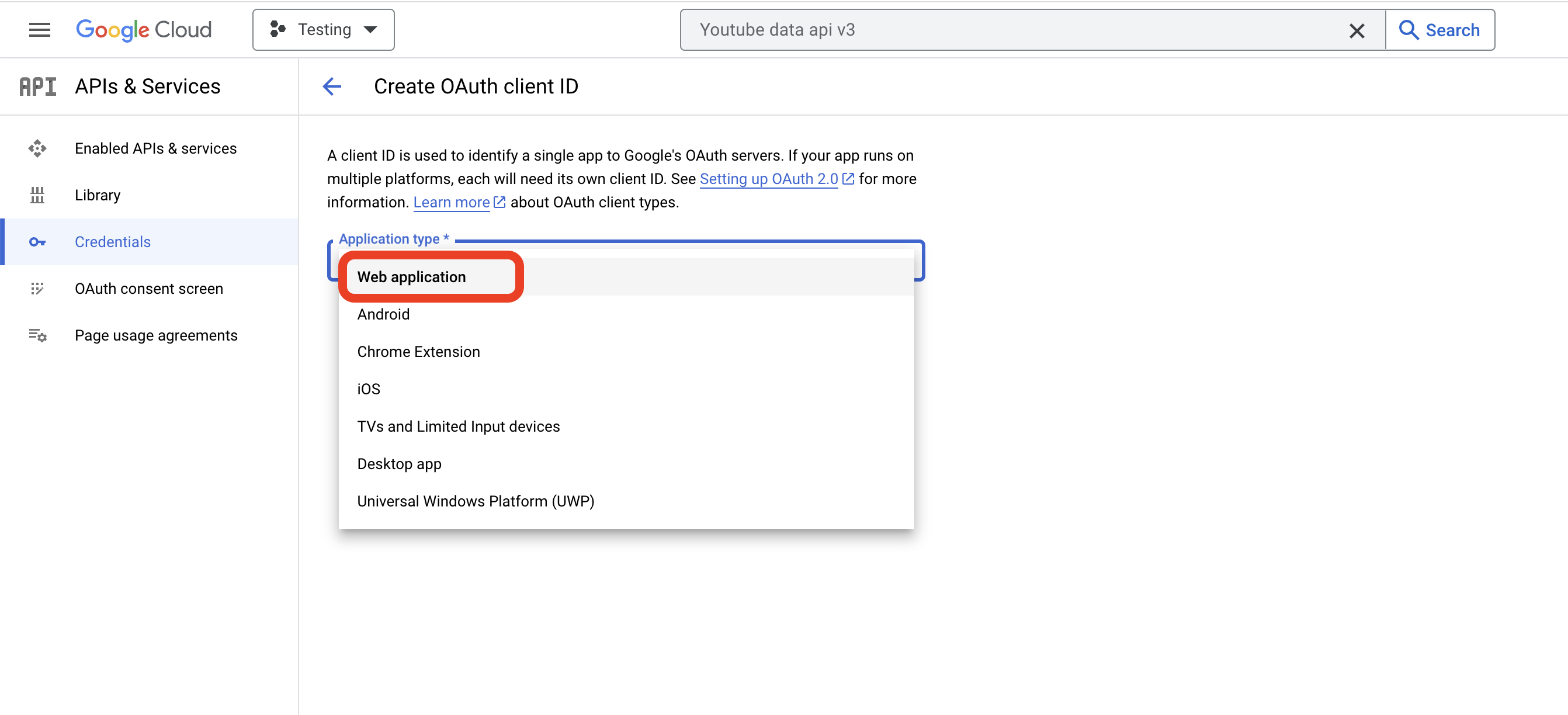
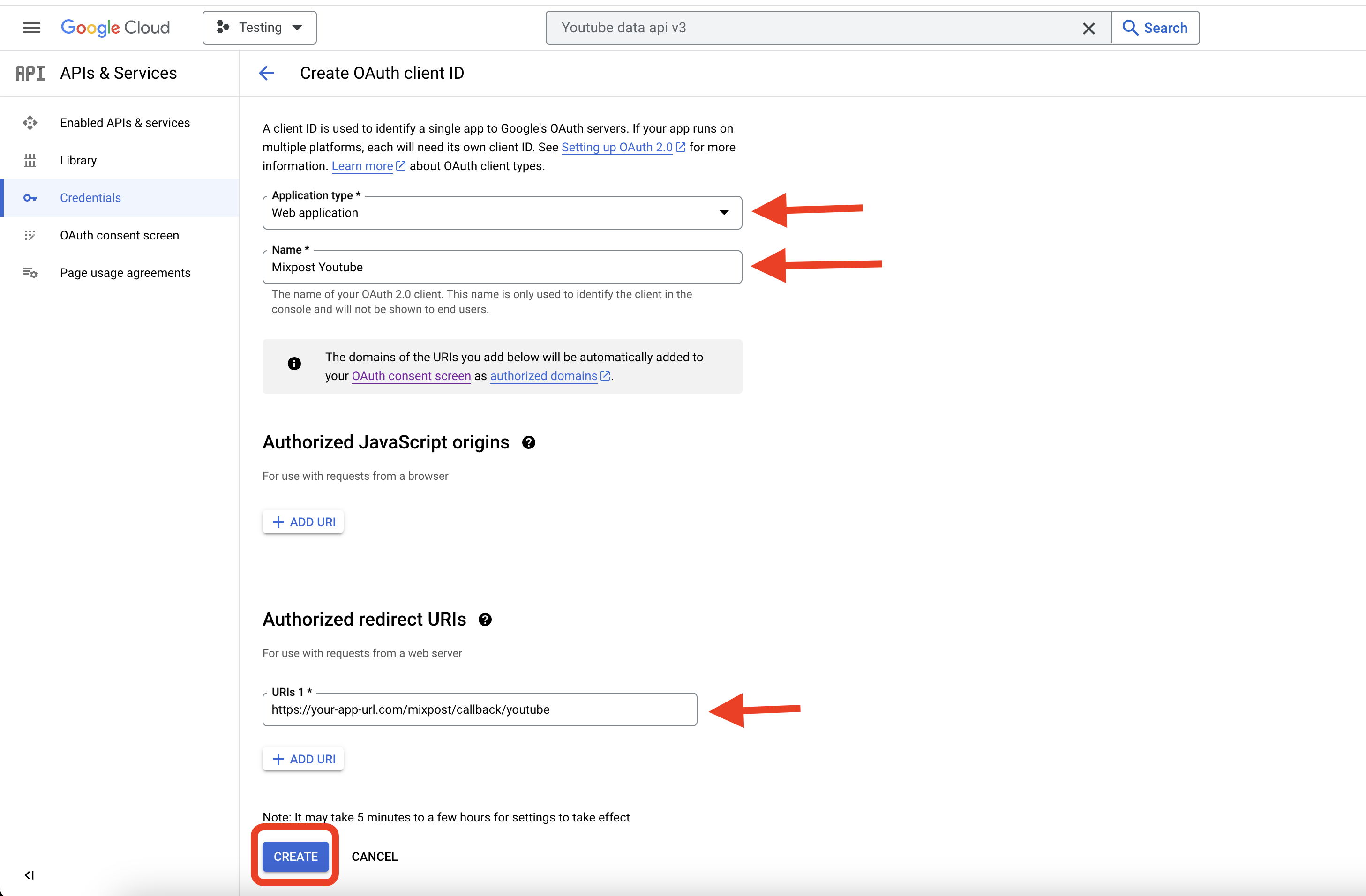
3. Copy the credentials to Mixpost
After creating the credentials, you will find the Client ID and Client Secret. Copy these credentials, then navigate to your Mixpost dashboard and paste them into the Google third-party service form.
- Pro and Enterprise
- Lite
Navigate to the User Menu at the bottom left, click Admin Console, and then click on Services from the left sidebar.
Click on Services from the left sidebar.
Screenshots:
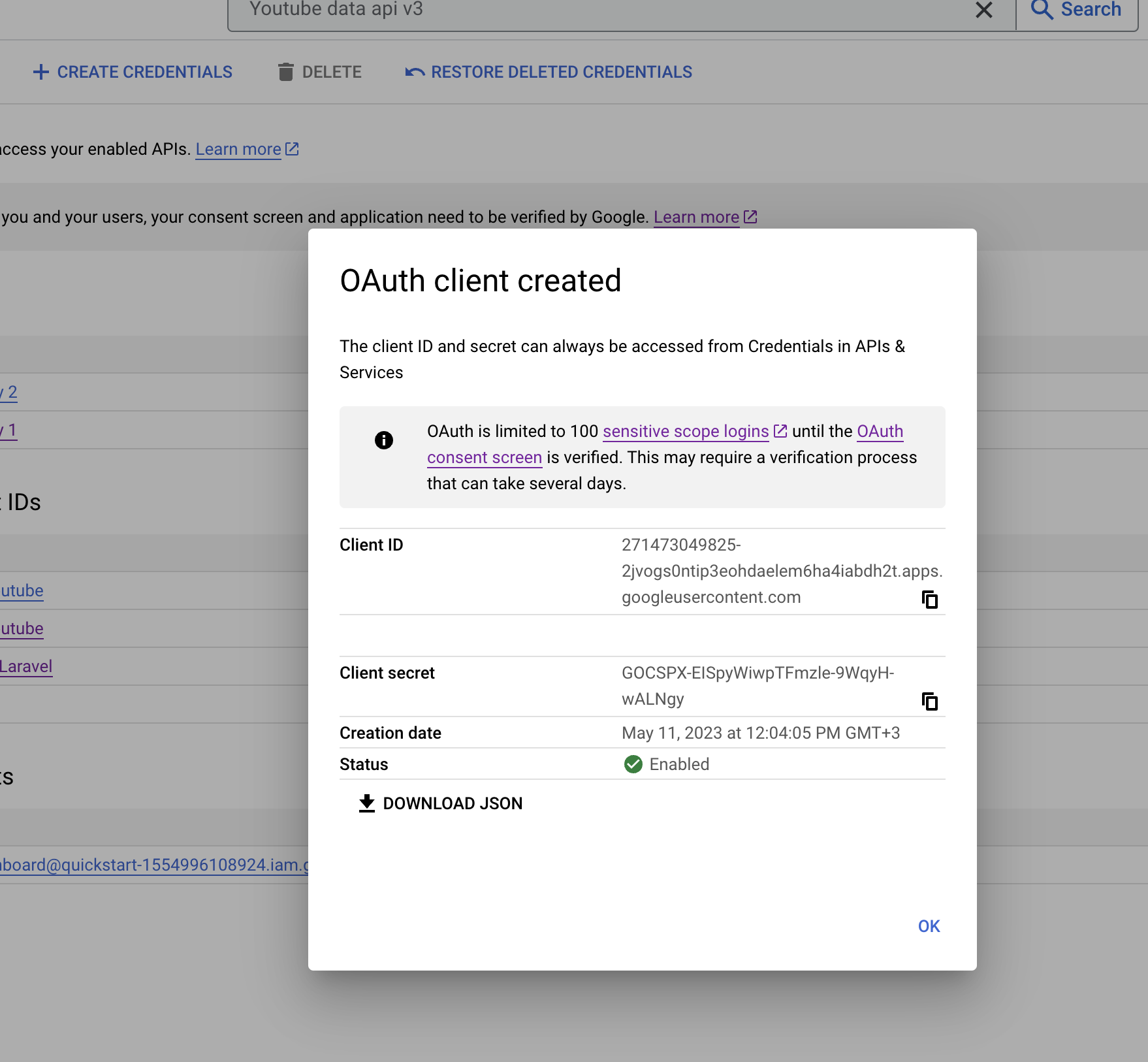
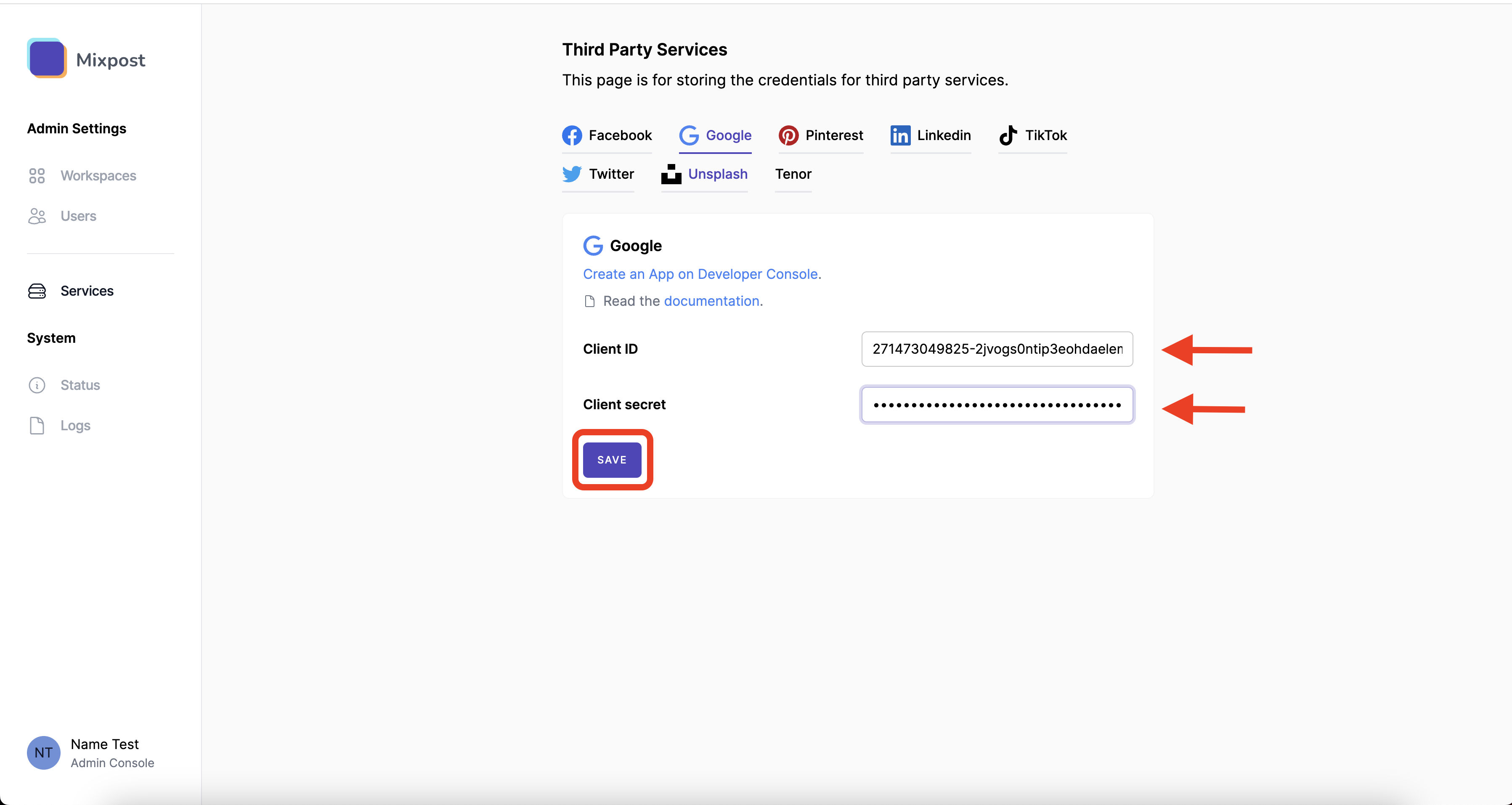
4. Done
You have successfully created and configured your Google App to use the YouTube Data API. You can now add a YouTube account to your Mixpost and schedule posts.
- Pro and Enterprise
- Lite
Navigate to a workspace, then select Social Accounts from the left sidebar and click Add Account.
Lite package does not support this social platform. Unlock Pro features