Paddle Classic (Deprecated) Integration Guide
Paddle is a popular platform for selling software and other digital goods. Here's a step-by-step guide to help you integrate Paddle with Mixpost Enterprise and get started with processing payments.
1. Create an account
- Production: If you haven’t already, visit Paddle's website and sign up for an account.
- Sandbox (only for testing): If you haven’t already, visit Paddle's sandbox website and sign up for an account.
We recommend to use a Sandbox account first and testing the integration. If everything is fine, you can switch to a production Paddle account.
2. Configure webhooks
2.1 Webhook URL
From Paddle's dashboard, go to Developers section and click on Events. Scroll down to the URLs for receiving webhooks section and add the following redirect URI:
https://example.com/<MIXPOST_CORE_PATH>/payment-webhook
Replace <MIXPOST_CORE_PATH> with your specified MIXPOST_CORE_PATH. If you have not altered the MIXPOST_CORE_PATH environment variable, use the default value: mixpost.
Note: For the Lite package, use the value mixpost, if this integration is supported in Lite.
2.2 Events
Scroll down to the event's configuration and select Webhook for the following events:
Subscription CreatedSubscription UpdatedSubscription CancelledSubscription Payment SuccessSubscription Payment Failed
Save changes.
Screenshots:
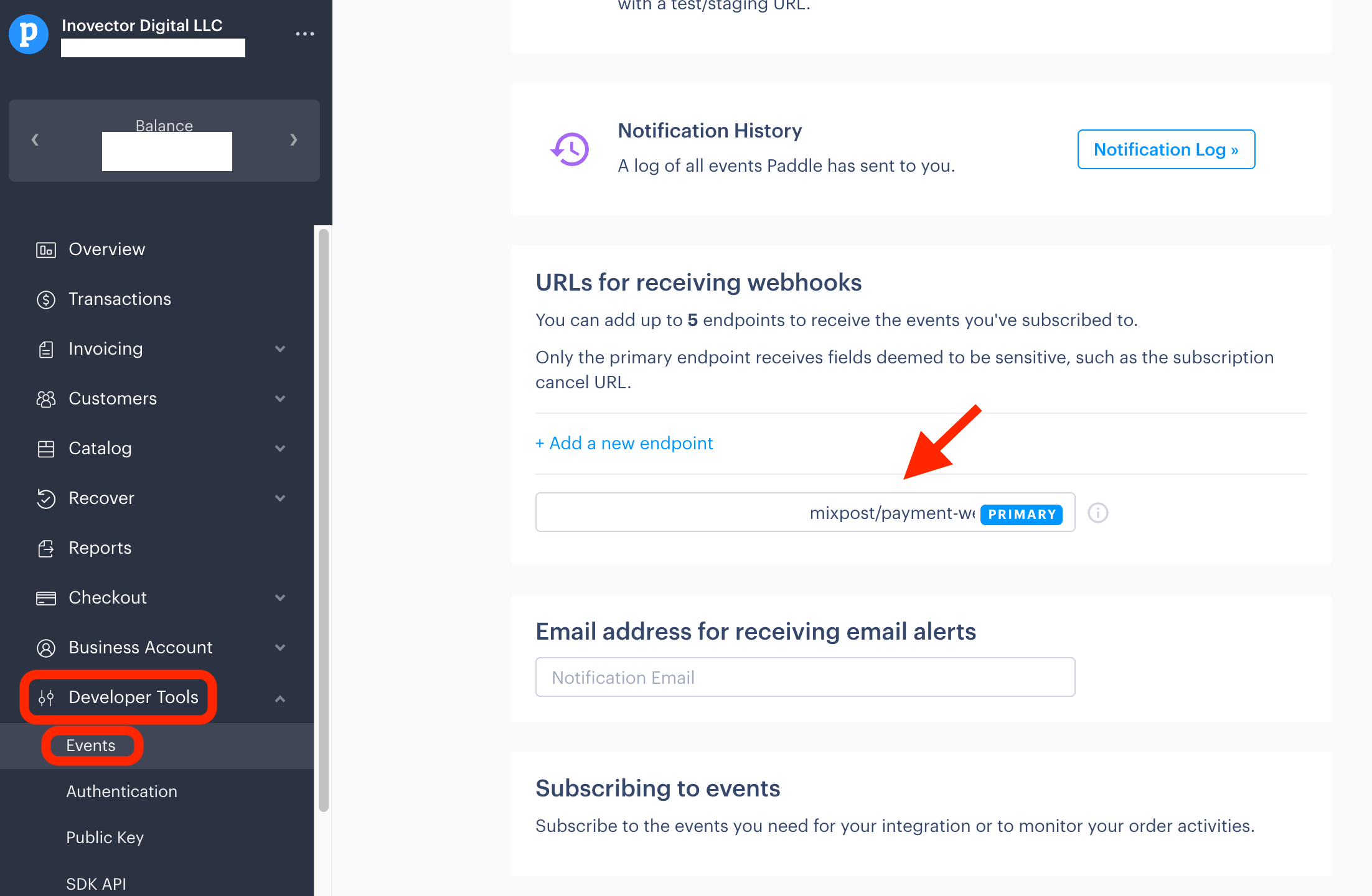
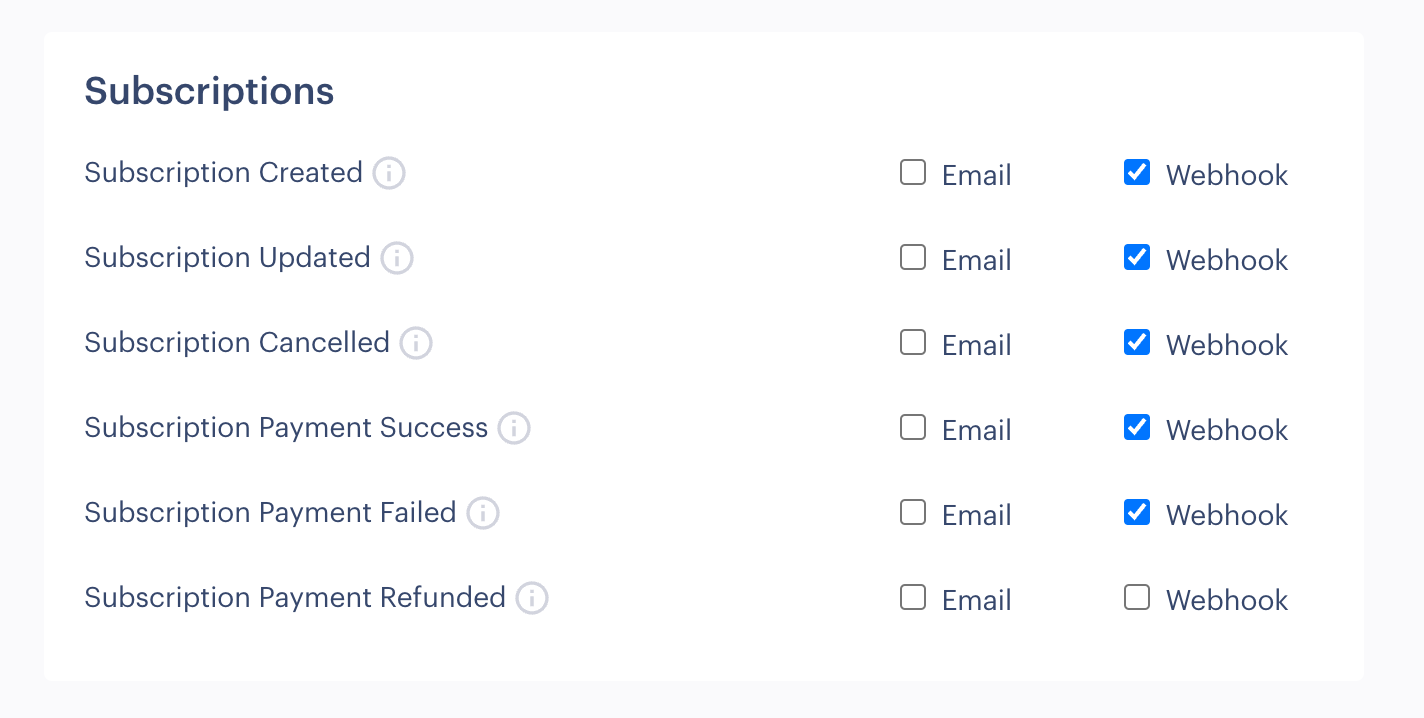
3. Get credentials
- From Paddle's dashboard, go to Developer Tools -> Authentication.
- You will find Your Paddle Vendor ID. Copy it. Both are necessary for integration.
- Scroll down to the Generate Auth Code sectopm amd generate one.
- You will see your generated key and the Reveal Auth Code button. Click on it and copy the key.
- Go to the Public Key page (under the Developer Tools menu) and copy the entire Public Key.
Always keep your credentials confidential.
Screenshots:
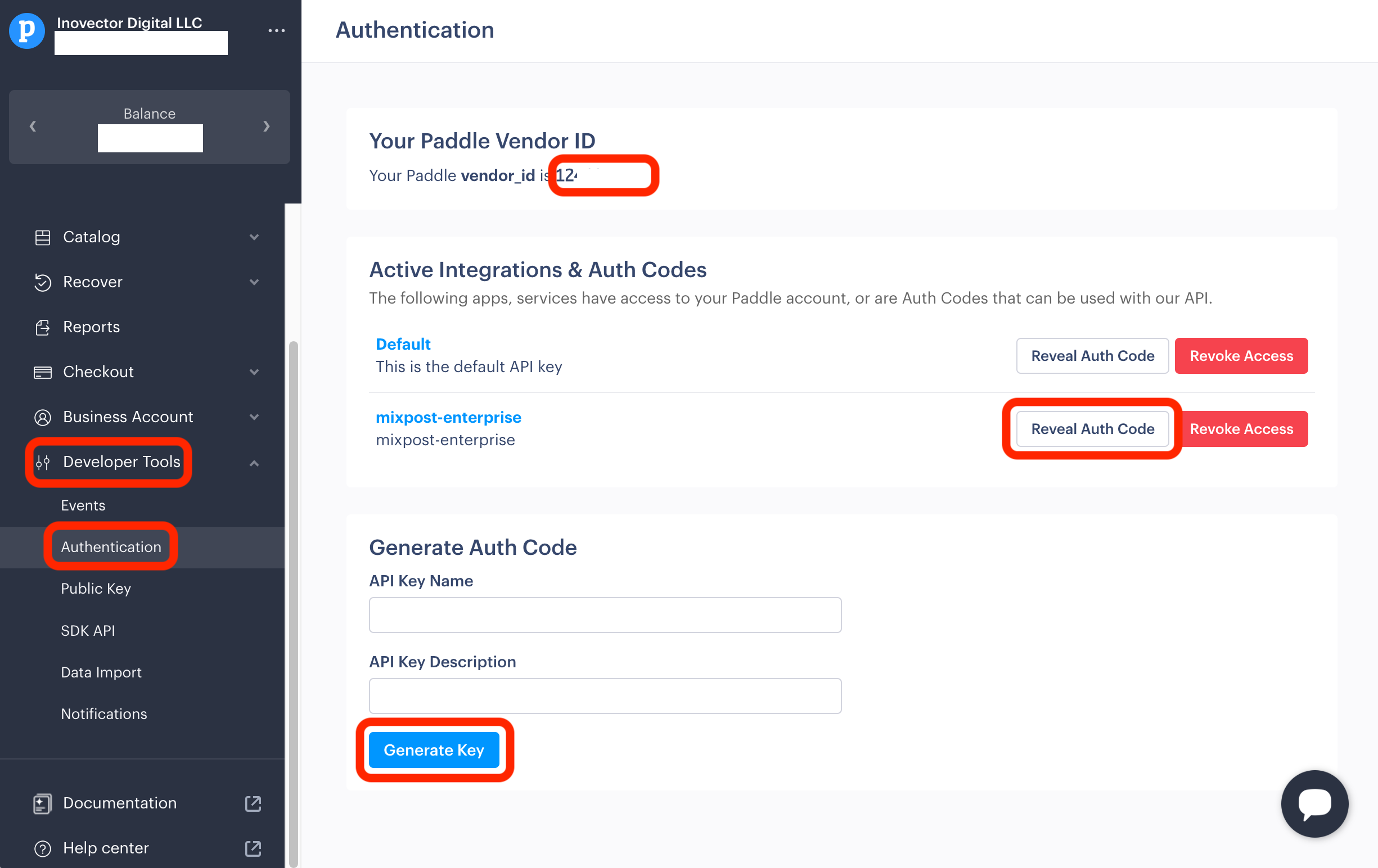
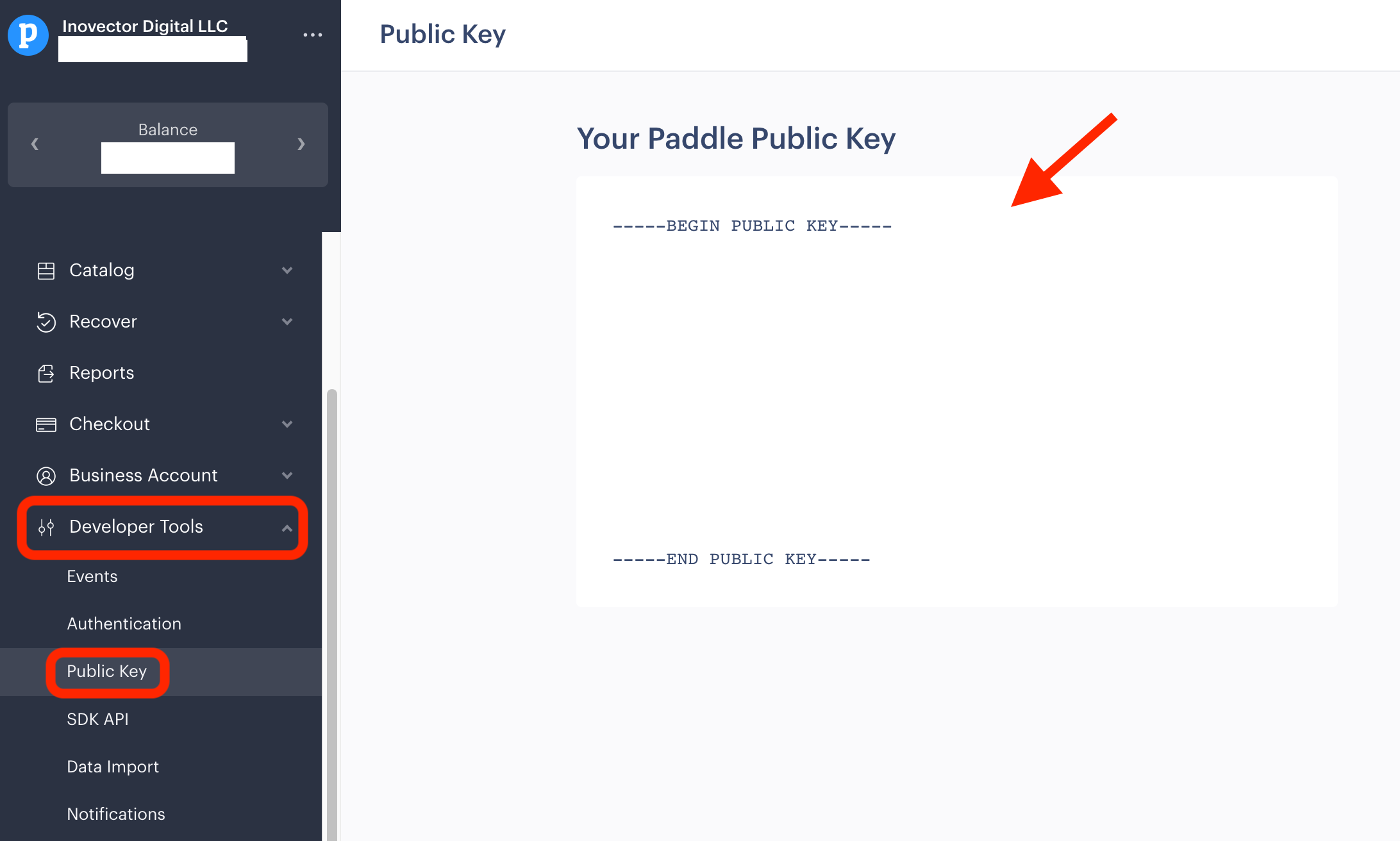
4. Copy the credentials to Mixpost
Once you have Vendor ID, Vendor Auth Code, and Public Key, navigate to your Mixpost dashboard and enter these credentials into the Paddle payment platform section. Make sure to select the Enabled option. Additionally, for the Sandbox field, select Yes if you have a sandbox account, otherwise select No.
Navigate to the User Menu at the bottom left, click on Enterprise Console, then select Settings from the left sidebar, and finally click on Payment Platforms.
Screenshots:
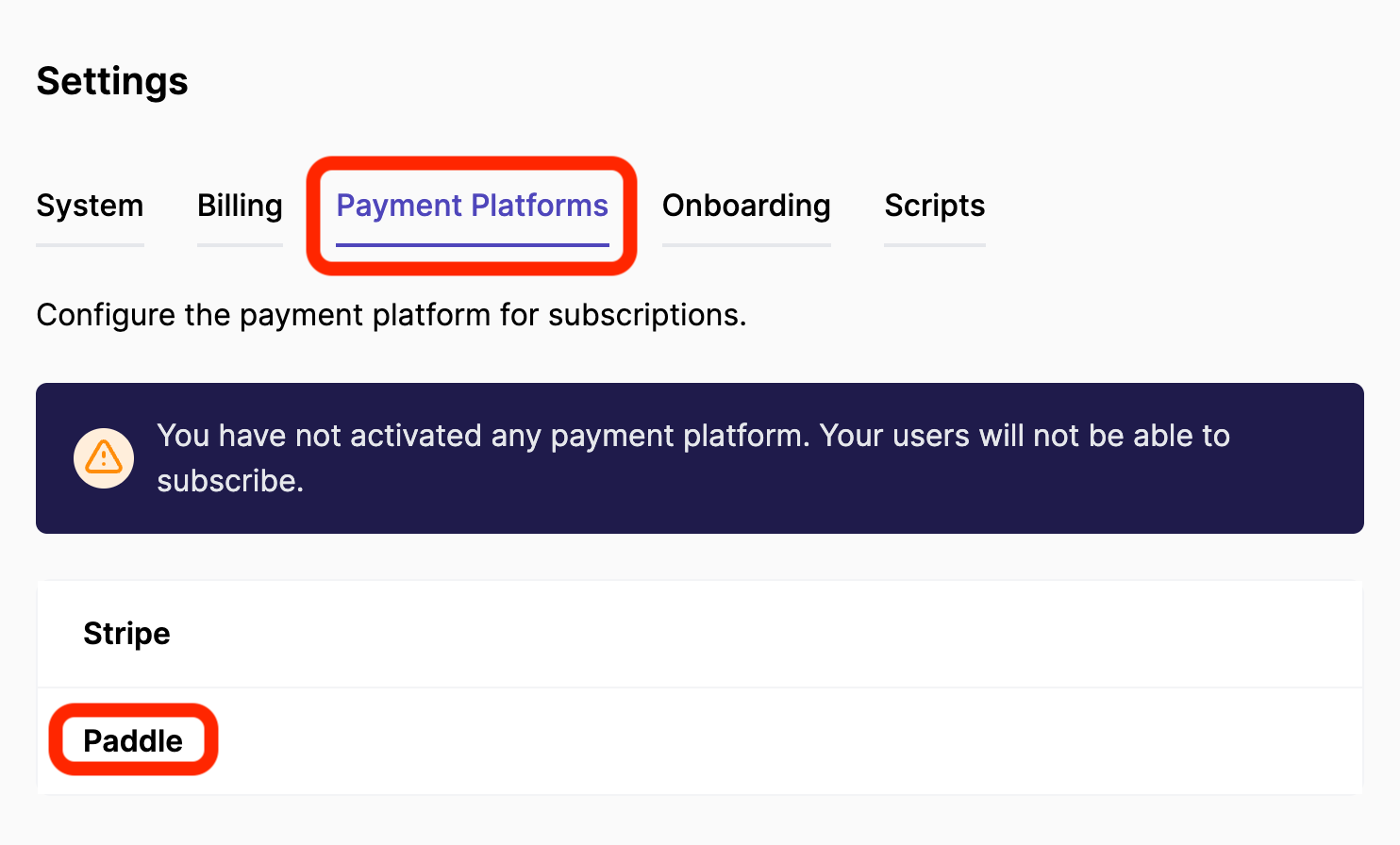
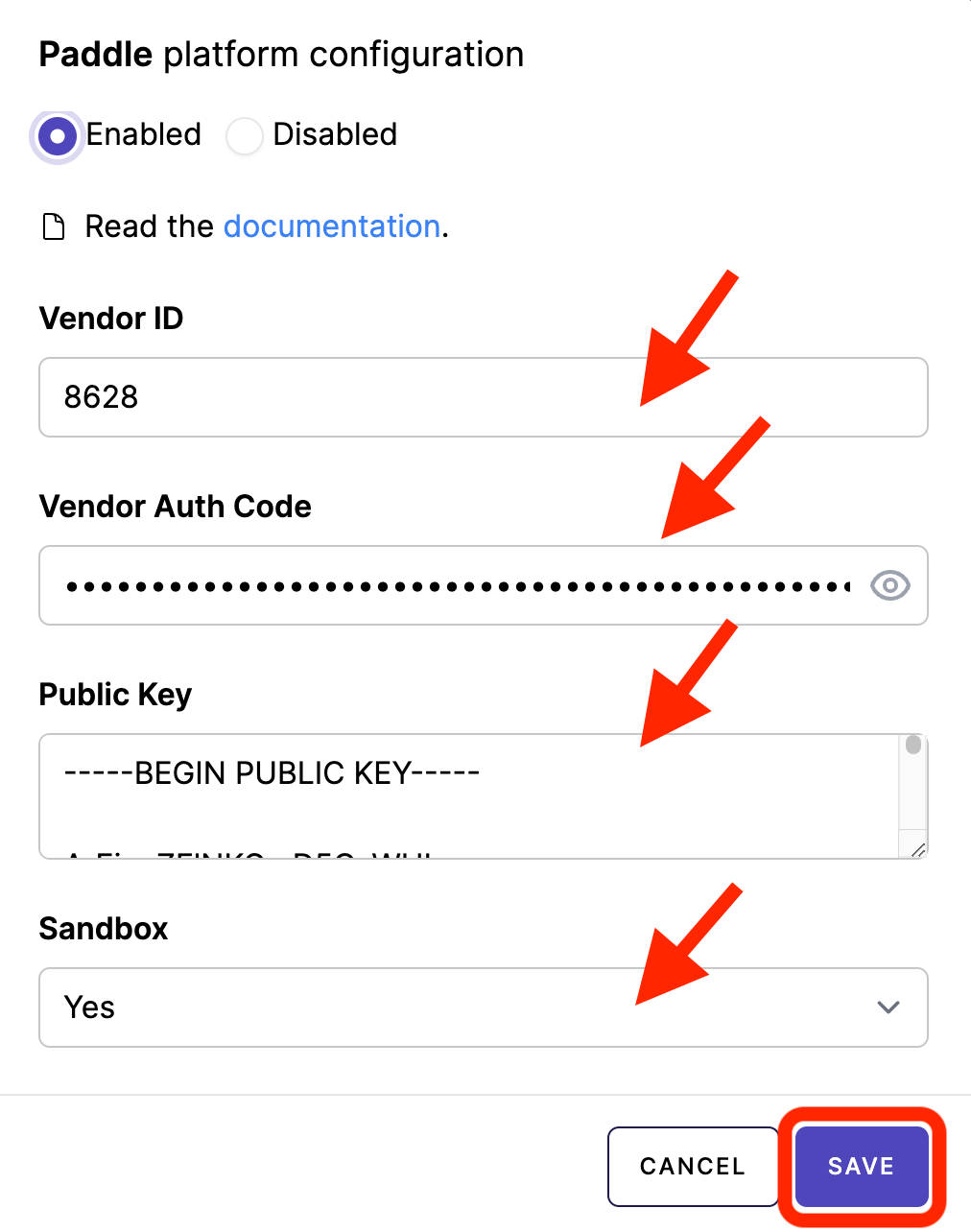
5. Add pricing plans
We are adding all the necessary pricing plans in both Paddle and Mixpost dashboard.
5.1 Add subscription plans in Paddle
- Navigate to the Catalog section in your Paddle Dashboard.
- Click the Subscription Plans button and then on New Plan.
- Enter a plan name, e.g Starter.
- Taxable Category, select Standard Digital Goods.
- Select the Billing interval. Mixpost supports only Monthly or Yearly billing periods.
- Scroll down to the Subscription Plan Pricing section.
- Choose the Standard pricing model.
- Set the plan price, for example, $9.00.
- Save the plan.
If you want to support Monthly and Yearly billing periods for plans, you should add the same Plan twice, first select Billing Interval under Monthly and then select Yearly.
5.2 Sync Paddle products with Mixpost plans
After the plan has been created in your Paddle dashboard. You should copy the Plan ID of each subscription plan to your created plans in the Mixpost Dashboard. See the instructions.
Screenshots:
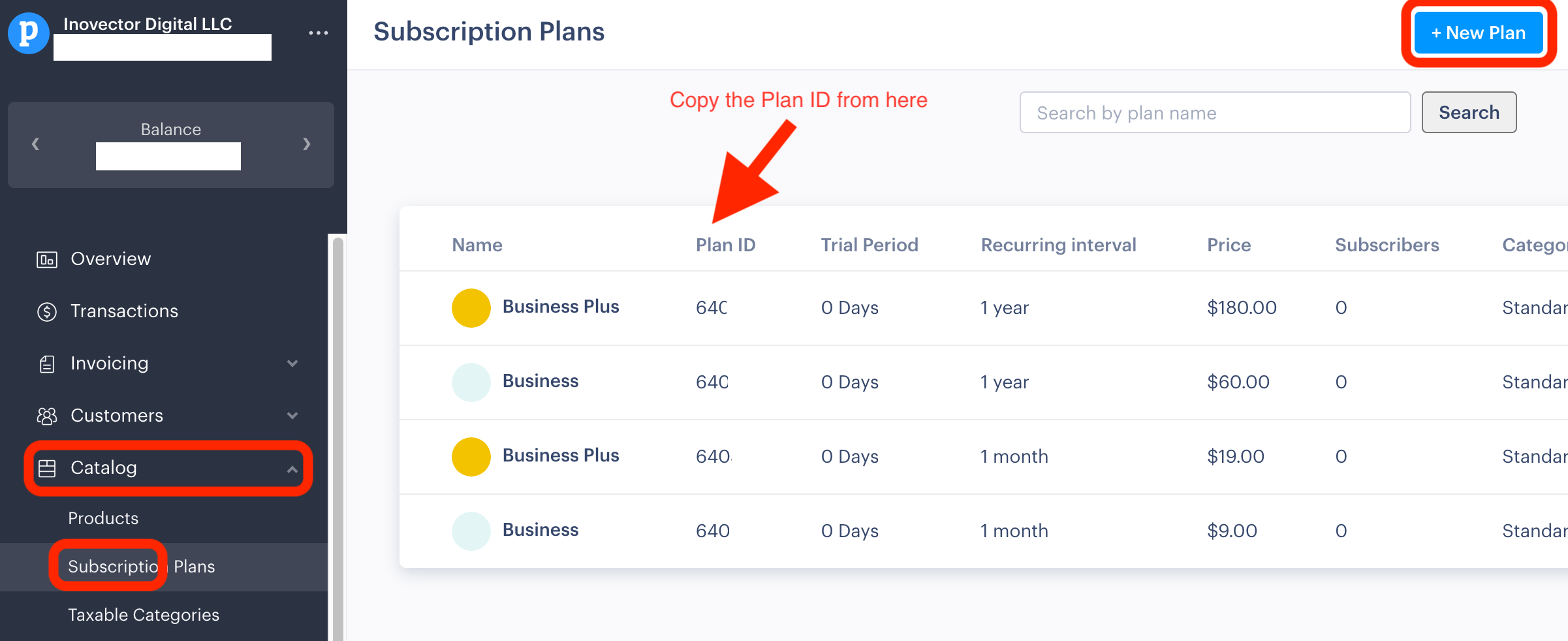
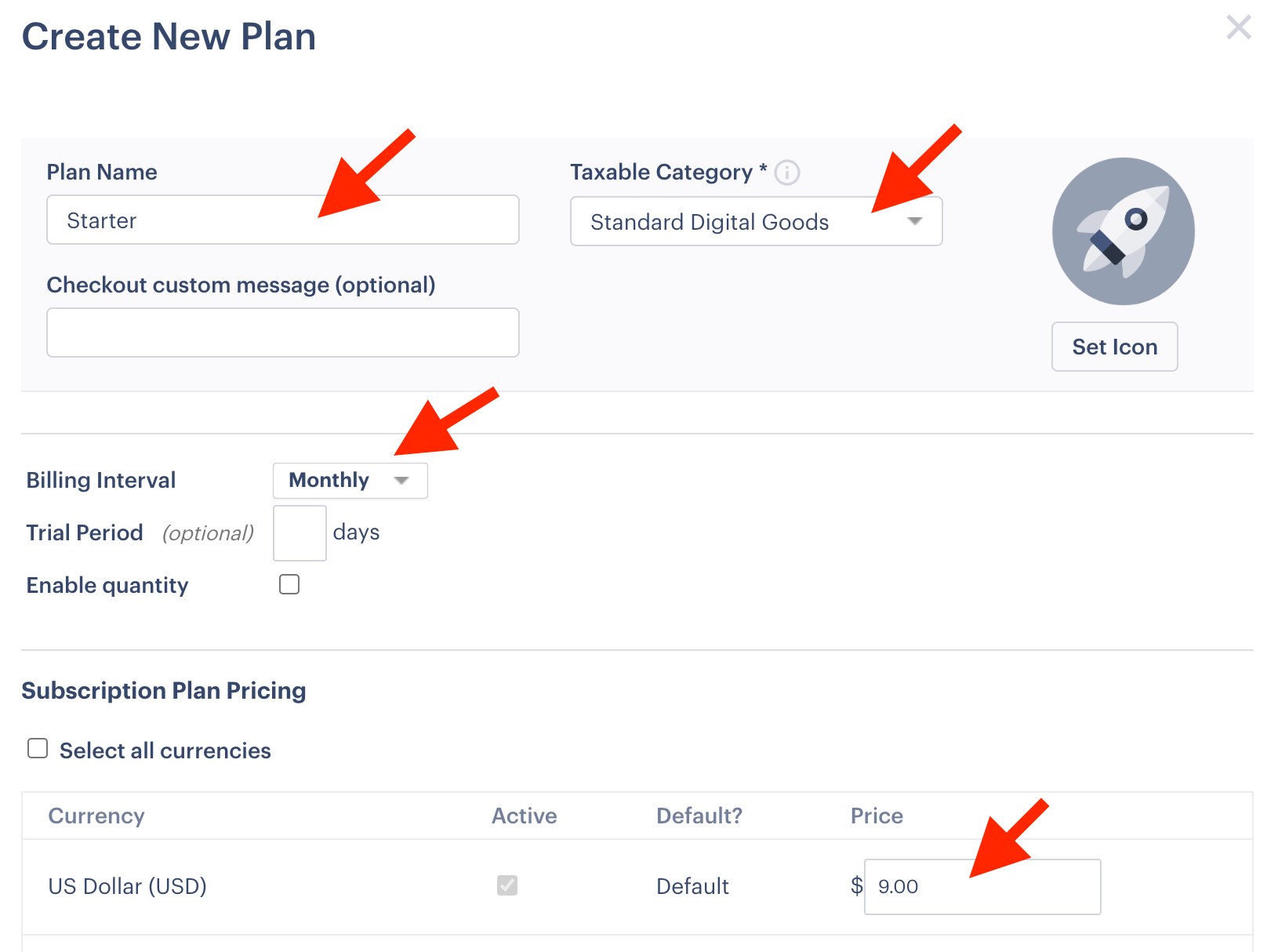
6. Testing
- Try to register a user and subscribe to a plan.
- Use Paddle's test card numbers to make sure the subscription is done correctly.
7. Go live
If you have integrated with your Paddle's sandbox account, and you're confident in the integration:
- Repeat the integration process for your Production Paddle account.
- Ensure you've added any necessary pricing plans in both Paddle and your Mixpost Enterprise console.
- Start onboarding users and generating revenue!