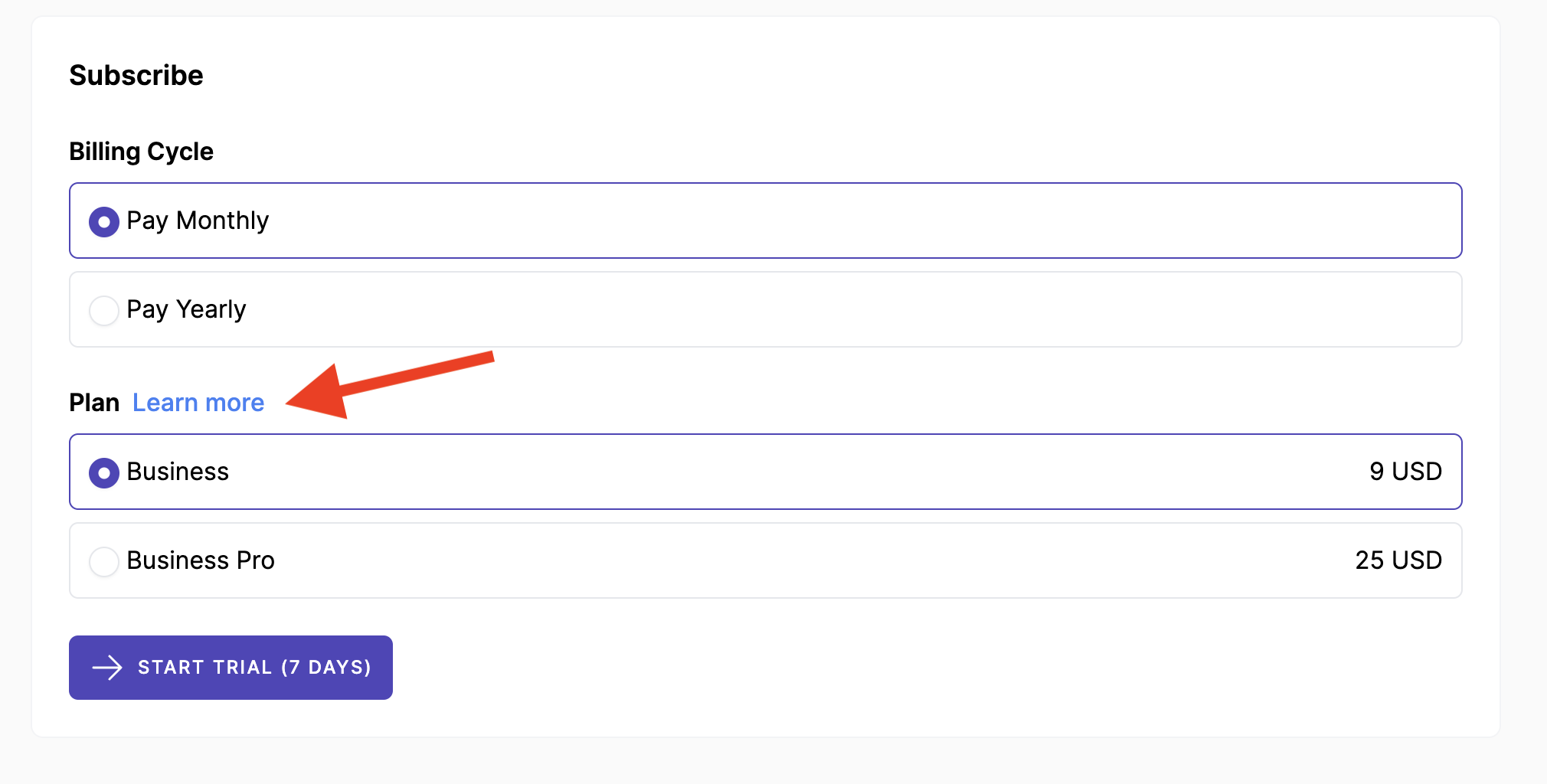Billing Settings
Configure billing system to fit your business needs.
Overview
Mixpost Enterprise offers the flexibility to tailor the billing system to match the specific requirements of your business. This allows for a more personalized and efficient billing process that can adapt to your unique operational needs.
You can access those settings by navigate to Enterprise Console -> Settings -> Billing.
A workspace is the primary entity for billing. In other words, all charges, payments, and subscriptions are tied to the workspace.
Screenshots:
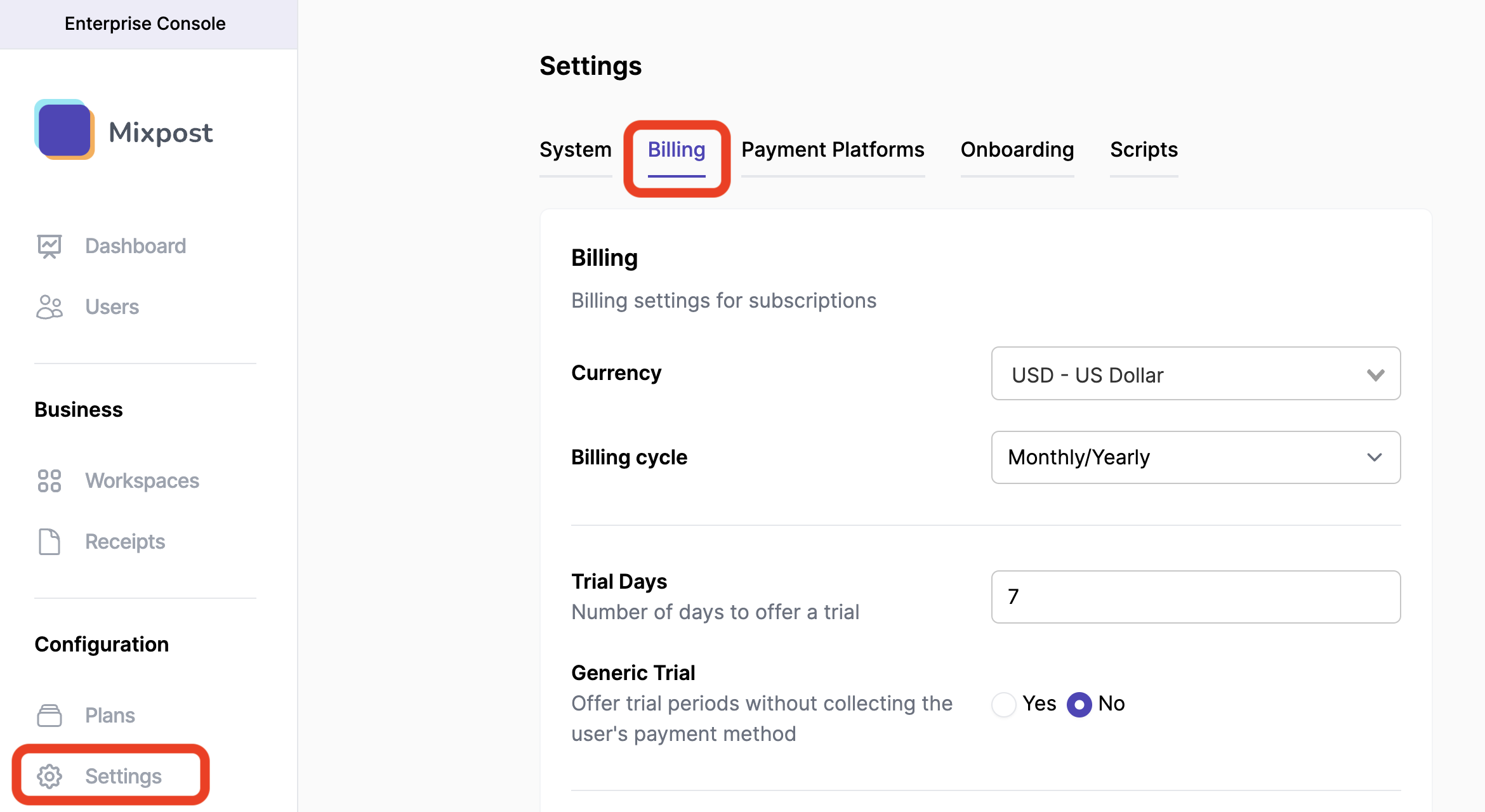
Currency
Default: USD - US Dollar
Billing cycle
Default: Monthly/Yearly
There are 3 cycle type you can select:
- Monthly/Yearly (default) - Will let your customers choose a period of subscription, monthly or yearly.
- Monthly only - Your customer can only subscribe monthly.
- Yerly only - Your customer can only subscribe yearly.
Trial Days
Default: 7
By default, Mixpost has a 7-day trial period set up to provide trial periods to your customers. You can increase or decrease the number of days. If you want to disable Trials, you should leave it empty or set to 0.
Generic Trial
Default: No
If you would like to offer trial periods without collecting the user's payment method up front, you may choose Yes.
Prorations
Default: Yes
By default, Mixpost prorates charges when swapping between plans. The No checkbox can be checked to allow customers to change subscription plans without prorating costs.
Swap and invoice
Default: Yes
Swap plans and immediately invoice the user instead of waiting for their next billing cycle. If you want when users change plans to wait for the next billing cycle, you can choose No.
Receipt Title
Default: Receipt
This value is used in the receipt that the customer can download after the payment is successful. You can change it to anything you want, like Invoice for example.
Company Details
This information will appear on all of your receipts and is a great place to add your full business name, VAT number, or address of record.
Do not include any confidential or financial information such as credit card numbers.
Plans Page URL & Title
Put your URL to the pricing or comparison plans on your website.
Screenshots:

What your customers see when they try to subscribe to a plan: