Self-Hosting troubleshooting
Resolve key issues with Mixpost installations in Docker and PHP environments. This guide provides step-by-step troubleshooting for configuration issues, and service disruptions.
Mixpost is not functioning correctly
Docker
Navigate to your folder where you have the docker-compose.yml the file then run:
# Pull the latest version
docker compose pull
# Stop and remove the old container
docker compose down
# Start a new container
docker compose up -d
If you have access to Mixpost Dashboard, navigate to the Admin Console, then Status, to check that all systems are operating correctly. Status page is available only with the Pro and Enterprise packages.
In a PHP Environment
If you have installed Mixpost manually or within an existing Laravel application.
1. Clear the cache
php artisan route:clear
php artisan view:clear
php artisan mixpost:clear-services-cache
php artisan mixpost:clear-settings-cache
2. Optimize
php artisan optimize
3. Terminate Horizon
php artisan horizon:terminate
4. Check Supervisor status
If you setting up Supervisor process, Horizon should be started automatically.
sudo service supervisor status
If you have access to Mixpost Dashboard, navigate to the Admin Console, then Status, to check that all systems are operating correctly. Status page is available only with the Pro and Enterprise packages.
Configuration Changes Not Taking Effect
If you have installed Mixpost manually or within an existing Laravel application, and changes made to the .env file are not being reflected, it's likely due to caching issues. You can resolve this problem by executing the following command, which clears the cache and recompiles application settings:
php artisan optimize
Media files don't display in the browser after upload
Verify APP_URL
Ensure that your APP_URL contains only the base URL and does not include any path or a trailing slash. Example:
https://example.com
Create a symbolic link
If you have installed Mixpost manually or within an existing Laravel application, create a symbolic link from the public/storage directory to storage/app/public to ensure proper file storage access:
php artisan storage:link
Decrypting Issue
Mixpost secures your service and social account credentials using AES-256 and AES-128 encryption via OpenSSL.
Caution Against Changing APP_KEY: We advise against modifying the APP_KEY in your environment settings. Altering this key disrupts the application's ability to decrypt previously stored credentials, impacting functionalities such as:
- Access to service credentials
- Connection to social account credentials
As a result, you will need to re-enter your service credentials and reconnect your social accounts. Specifically for Mastodon, you must create a new server application. For detailed instructions, see the Mastodon issue troubleshooting guide.
Mastodon Connection Issue
Potential Causes and Solutions for Mastodon Server Connection Failures:
Verify APP_URL
Ensure that your APP_URL is secured (i.e., uses HTTPS).
Changed APP_KEY
If the APP_KEY has been changed, Mixpost will no longer be able to decrypt existing Mastodon app credentials. To resolve this, you need to create a new application for the Mastodon server using the following command:
php artisan mixpost:create-mastodon-app <mastodon-server-domain>
Example:
php artisan mixpost:create-mastodon-app indieweb.social
Following this, re-authenticate your Mastodon accounts on this server.
If you are running Mixpost in a Docker environment, execute the above command inside your Docker container. First, log into the container:
docker composer exec -it mixpost bash
Generating an APP_KEY
Use the following tool to create a new APP_KEY.
Modify URL prefix
By default, Mixpost have an url prefix mixpost to load its core routes. The prefix used by Mixpost to load its core routes.
https://example.com/mixpost/*
You can change it by using MIXPOST_CORE_PATH=my-prefix environment variable.
If you modify this prefix, ensure you update the callback URLs in all third-party services. Alternatively, if you prefer to use the mixpost prefix solely for Redirect URIs, set the FORCE_CORE_PATH_CALLBACK_TO_NATIVE=true environment variable.
Clouflare issue
If you’re using Cloudflare, you might encounter issues with SSL connections or errors such as “Web server is down (521 Error)”. To prevent these problems, follow these steps:
- Under SSL/TLS, select "Off (not secure)".
- Ensure the DNS records for your domain/subdomain are proxied (orange cloud icon).
Screenshots:
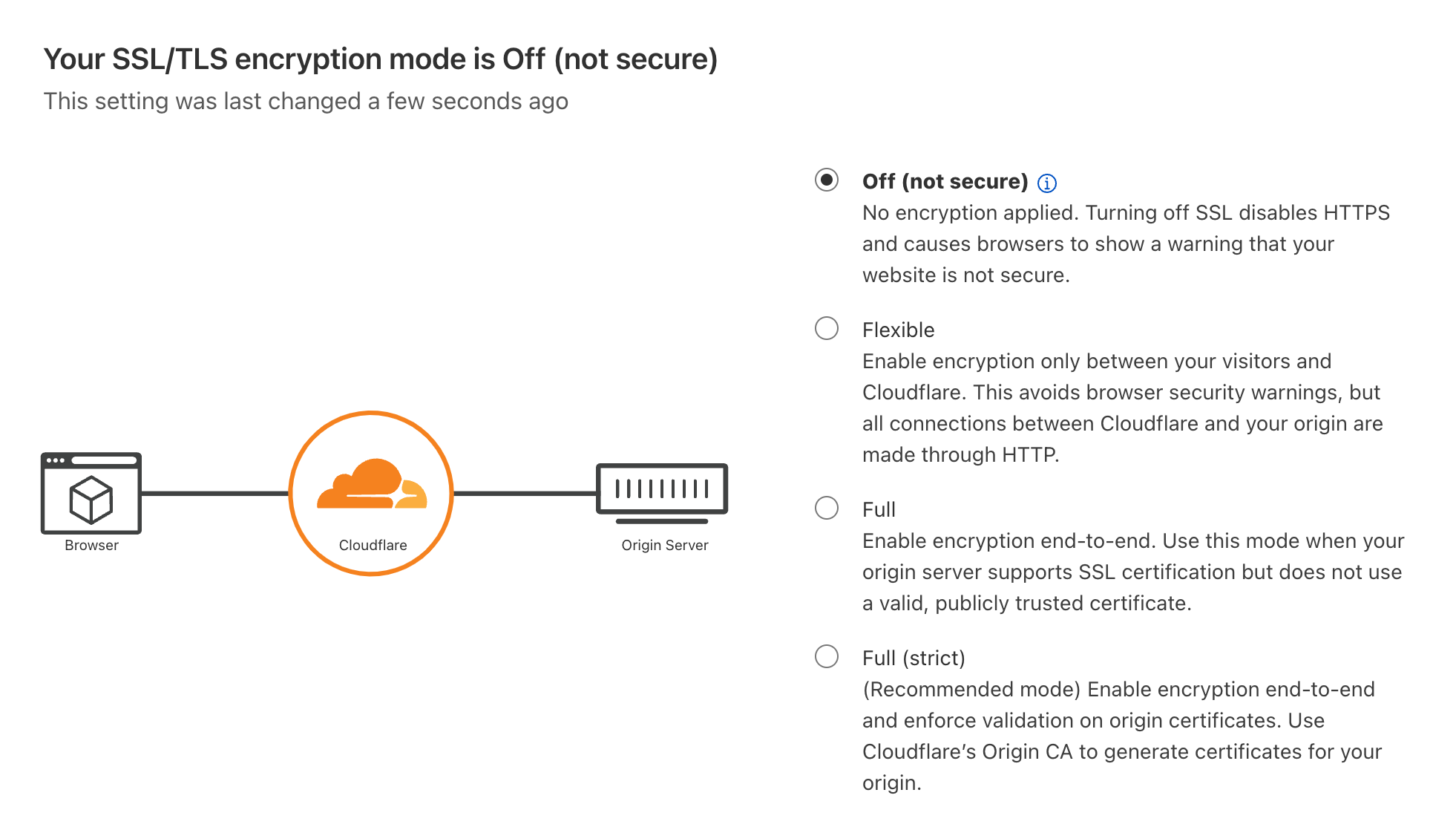

Failed to download Mixpost Pro (Manual/As a Laravel package)
Our recommendations are as follows:
- Add the
packages.inovector.comrepository to your composer.json. - Ensure you created the
auth.jsonfile in your Laravel project. - Ensure you enter the username (your mixpost.app email) and license key correctly.
- Double-check step by step our installation guide to ensure you don't miss anything:
Failed to download Mixpost Enterprise (Manual/As a Laravel package)
Our recommendations are as follows:
- Add the
packages.inovector.comrepository to your composer.json. - Ensure you created the
auth.jsonfile in your Laravel project. - Ensure you enter the username (your mixpost.app email) and license key correctly.
- Double-check step by step our installation guide to ensure you don't miss anything:
”Too Many Open Files” Error
This error typically occurs when the number of open files exceeds the system limit. To resolve this, you can increase the file descriptor limit in your operating system.
Another problem may be that your server has a low RAM. Make sure you have at least 4GB of RAM available for Mixpost to run smoothly, especially for Enterprise editions.
(Docker) Http timeout connecting to Meta
If you encounter timeout issues in Docker when connecting to Meta (Facebook or Instagram) services, you may see error messages like the following in your logs:
GuzzleHttp\Exception\ConnectException: cURL error 28: Failed to connect to graph.facebook.com port 443 after 5201 ms: Connection timed out (see https://curl.haxx.se/libcurl/c/libcurl-errors.html) for https://graph.facebook.com/v23.0/127521258913/videos in /var/www/html/vendor/guzzlehttp/guzzle/src/Handler/CurlFactory.php:277
This errors may reflect on failed jobs in Horizon dashboard. This issue occurs because Meta services refuse connections with your docker container over IPv6. The recommended solution is to disable IPv6 for the mixpost service in your docker-compose.yml file.
services:
mixpost:
sysctls:
- net.ipv6.conf.all.disable_ipv6=1
After that, restart your container with:
docker compose up -d
This will force the service to use IPv4 connections, and the Facebook services should work normally.